Starfield error code 0xc0000142 “The application was unable to start correctly”, has been frustrating since the game’s launch. This startup error prevents the game from opening properly, often crashing immediately on launch. In this comprehensive guide, we will explore the common causes of the 0xc0000142 error in Starfield and provide actionable solutions to resolve it for good.
What Causes the 0xc0000142 Error in Starfield?
Starfield error code 0xc0000142 occurs when a program is unable to initialize correctly on startup, preventing it from launching. Third-party applications like antivirus software or system utilities may interfere with Starfield, resulting in 0xc0000142 crashes on startup.
How to Fix Starfield error code 0xc0000142
If you are encountering the 0xc0000142 error in Starfield, there are a number of solutions you can try to resolve it:
1. Run Starfield as Administrator
Giving the game admin access allows it to modify protected files and registry keys, preventing potential permission issues on launch.
To run as admin:
- Right click on Starfield in your Steam library
- Select “Properties“
- Go to the Compatibility tab
- Check “Run this program as an administrator“
- Click Apply and OK
Now launch the game normally and see if the error persists.
2. Verify Integrity of Game Files
Corrupted or missing game files can trigger error 0xc0000142 in Starfield. Verify Starfield’s files so Steam can identify and replace any damaged or missing files.
To verify game files:
- Open Steam
- Right click on Starfield in your Library
- Select Properties
- Go to Local Files tab
- Click “Verify Integrity of Game Files“
- Let Steam complete the verification process.
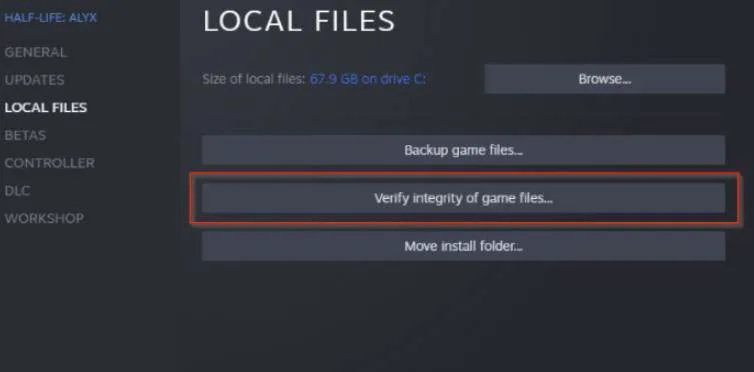
Starfield verify files steam
Once finished, launch Starfield again to see if the error is resolved.
3. Update Graphics Drivers
Outdated or faulty graphics drivers are a common source of crashes and errors like 0xc0000142. Keeping your drivers updated prevents conflicts with Starfield.
To update graphics drivers:
- Open Device Manager
- Expand the Display adapters category
- Right-click on your GPU
- Select Update driver
- Search automatically for updated driver software
- Restart your PC after the update completes
- Here is NVIDIA driver download page.
- Here is AMD driver download page.
With updated drivers, open Starfield again to see if it launches without error.
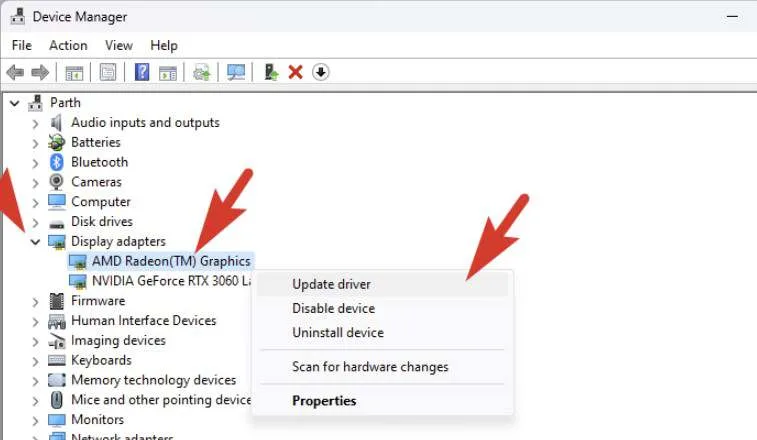
4. Disable Conflicting Software
Antivirus tools, system utilities and other third party apps can sometimes interfere with games and cause crashes. Temporarily disabling these programs may resolve 0xc0000142 errors.
To disable potential conflicting software:
- Close any active antivirus programs
- Open Task Manager
- Go to the Startup tab
- Right click on any unnecessary startup programs
- Select Disable
Now try launching Starfield again to see if the conflicting program was causing the 0xc0000142 crash.
5. Reinstall Starfield
If you have tried all other solutions, completely uninstalling and reinstalling the game can erase damaged files or faulty registry entries causing 0xc0000142 crashes on startup.
To reinstall Starfield:
- Open Steam
- Right click on Starfield in your Library
- Select Uninstall
- Restart your PC
- Reinstall Starfield on Steam
Hopefully after reinstalling, Starfield will now launch normally without the 0xc0000142 error.
Additional Troubleshooting Tips
- Ensure your PC meets Starfield’s minimum system requirements
- Try running Starfield in Windows compatibility mode
- Disable CPU/GPU overclocking if enabled
- Clear Steam download cache
- Update Windows and drivers to latest versions
- Close all non-essential background programs when launching
If you still receive error 0xc0000142 after trying all recommended solutions, you may need to contact Bethesda support for further assistance.
FAQ – September 2, 2023
What causes Starfield error 0xc0000142?
The 0xc0000142 error is typically caused by missing DLLs, incompatible OS versions, faulty installs, damaged system files, registry issues or software conflicts.
How do I prevent Starfield code 0xc0000142?
Keeping your system and game files intact, updating drivers/OS, disabling background apps, and not overclocking can help prevent 0xc0000142 crashes.
Can I still play Starfield if I get error code 0xc0000142?
No, the 0xc0000142 error prevents the game from launching properly so it is unplayable until resolved.
What are the other common errors in Starfield?
Some other common Starfield errors include 0xc0000005, pure virtual function call, D3D device lost, and video scheduler internal error.
How to fix Starfield crash on startup?
To fix crashes on startup, verify game files, update graphics drivers, run as admin, reinstall the game, or disable any overclocking.
Summary
Starfield error code 0xc0000142 can be incredibly frustrating, but this guide provides proven solutions to get the game running again. By verifying game files, updating drivers, tweaking permissions, resolving software conflicts and reinstalling the game, you should finally be able to explore the vast Starfield universe unimpeded.
Related:
List of All-Starfield Cheats and Commands
How to get unlimited money in Starfield

