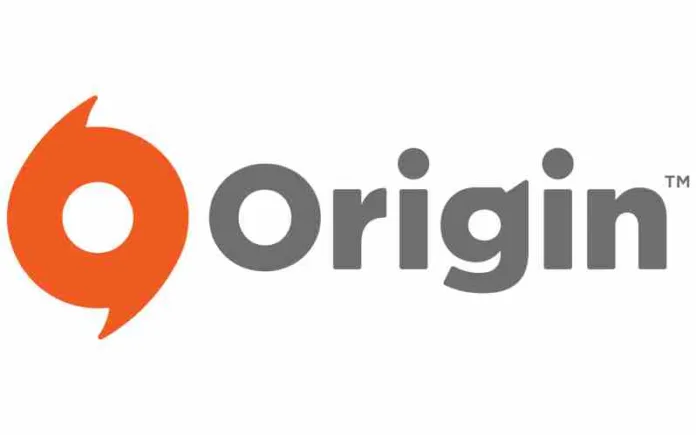Origin error code 20.403 is a common error that can prevent you from installing, updating, or playing your games in the Origin client. This comprehensive guide will provide an overview of error 20.403, explain what causes it, and detail various solutions to resolve the issue on Windows, Mac, and Linux systems. Follow our step-by-step troubleshooting instructions to get Origin working again.
What is Origin Error Code 20.403?
Origin error 20.403 is a generic connectivity error that prevents the Origin client from connecting to EA servers. It typically appears when trying to install, update, or play games through Origin.
Error code 20.403 does not have one specific cause. It can occur due to various issues with your internet connection, antivirus/firewall software, Origin client, or graphics drivers.
When Origin displays error code 20.403, you will be unable to access your game library or use any online features. However, your installed games can still be played in offline mode.
What Causes EA Origin Error Code 20.403?
There are a few common causes for Origin error 20.403:
- Internet Connection Issues– A slow, unstable, or disrupted internet connection can prevent Origin from connecting to EA servers, resulting in error 20.403.
- Antivirus/Firewall Software– Overly aggressive antivirus or firewall programs can sometimes block connections by Origin and cause error code 20.403.
- Corrupt Origin Installation– A corrupted or outdated Origin client installation can lead to connectivity issues and error 20.403.
- Outdated Graphics Drivers– Using outdated or incompatible graphics drivers can cause conflict with Origin and result in error 20.403.
How to Fix Origin Error Code 20.403
If you encounter Origin error 20.403, there are a number of troubleshooting steps you can take to resolve the issue:
1. Check Your Internet Connection
The first step is to check that you have a stable internet connection. Try the following:
- Restart your router and modem. This can flush out any transient connection issues.
- Connect your computer directly to the modem with an ethernet cable. This will isolate the issue to your network devices.
- Try a different network connection, such as a friend’s WiFi or a public hotspot. This will tell you if the issue is your specific home network
- Run a speed test to check for connection drops or throttling.
- Contact your ISP if you still have connectivity issues after trying other networks.
- Check EA origin server status here.
2. Disable Antivirus and Firewall Software
Antivirus and firewall programs can sometimes interfere with Origin’s connections. Temporarily disable your antivirus and firewall software and try running Origin again.
If Origin works properly with your security software disabled, you’ll need to configure exceptions to allow Origin to connect unrestricted. Refer to your security software’s documentation for instructions.
3. Repair or Reinstall the Origin Client
If you’re still getting error 20.403, the next step is to try repairing or reinstalling the Origin client:
Repair Origin
- Open the Origin client.
- Click the Help menu.
- Select Repair Origin.
This will check your Origin install files and replace any corrupt/missing ones.
Reinstall Origin
- Uninstall Origin through Windows Settings or Control Panel.
- Reboot your PC.
- Download and install the latest version of Origin from the website.
Reinstalling can resolve software corruption issues. Make sure to fully uninstall Origin before reinstalling.
4. Update Your Graphics Drivers
Outdated graphics drivers can cause conflict with Origin. Use the following steps to update your drivers:
- Open Device Manager.
- Expand the Display adapters section.
- Right click on your graphics card and select Update driver.
- Search automatically for updated driver software.
- Reboot your PC after the driver installation completes.
Make sure to get the latest graphics drivers directly from your GPU manufacturer’s website (NVIDIA, AMD, Intel).
Updating to the newest graphics drivers can resolve compatibility issues with Origin.
Additional Troubleshooting Steps
If you still see Origin error 20.403 after trying the above solutions, here are some other things you can try:
- Run Origin as Administrator – Right click the Origin shortcut > Run as Administrator. Try launching Origin this way.
- Clear the Origin Cache – In Origin, go to Help > Clear Cache to clear out corrupt cached files.
- Disable Proxy Server – If you use a proxy connection, try disabling it and connecting directly to test if the proxy is causing issues.
- Allow Origin Through Firewall – Make sure your firewall or router settings are not blocking connections by Origin.
- Contact EA Support – If all else fails, reach out to EA Help for further troubleshooting assistance.
FAQ – August 11, 2023
Here are answers to some common questions about Origin error code 20.403:
What is Origin Error Code 20.403?
Origin error 20.403 is a generic connectivity error indicating Origin cannot connect to EA servers. It prevents accessing your game library, installing games, and using online features.
What Causes Error Code 20.403?
It can be caused by an unstable internet connection, conflicts with antivirus/firewall software, corrupted Origin installs, outdated graphics drivers, or other connectivity issues.
How Do I Fix Error Code 20.403?
Fixes include checking your internet connection, disabling security software, repairing/reinstalling Origin, updating graphics drivers, running Origin as admin, clearing the cache, and contacting EA support if the issue persists.
Can I Still Play Games if I Get Error Code 20.403?
Yes, you can still play installed games in offline mode if you get error code 20.403. However, you won’t be able to access online features or install new games.
Where Can I Find More Info About Error Code 20.403?
You can find more detailed troubleshooting tips on EA’s support site. Search for error code 20.403 on help.ea.com for additional info.
Why Do I Get Error Code 20.403?
The most common reasons are problems with your internet connection, software conflicts, Origin file corruption, or incompatible graphics drivers. Running through the troubleshooting steps will help identify the cause.
How Long Does it Take to Fix Error Code 20.403?
It can take anywhere from a few minutes to a few hours, depending on the cause and troubleshooting steps required. Simple fixes like restarting your network devices may resolve it quickly.
Can I Prevent Error Code 20.403?
Keeping Origin updated, maintaining a stable internet connection, avoiding software conflicts, and updating graphics drivers can help prevent error 20.403 from occurring.
Conclusion
Origin error code 20.403 can prevent you from fully accessing your gaming library and online services. Use this guide to understand what’s causing the connectivity error and try the outlined solutions to get Origin back up and running. Check your network, software, Origin client files, and graphics drivers to troubleshoot the issue. If problems persist, contact EA support for further assistance getting Origin working again.