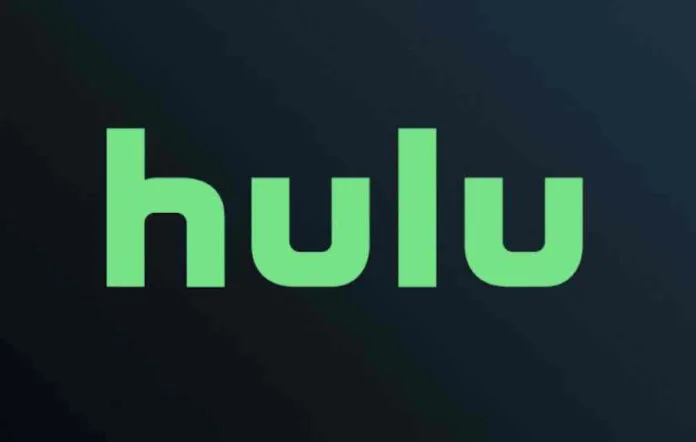Hulu is a popular streaming service that offers a wide range of TV shows, movies, and other content. However, like any other streaming service, Hulu can sometimes encounter errors that prevent users from accessing their favorite content. One such error is the P-TS207 error code. In this article, we will discuss how to fix Hulu error code P-TS207.
Table of Contents
What is the Hulu Error Code P-TS207?
The Hulu error P-TS207 usually appears when there is an issue with the app or the device that you are using to stream content. The error message associated with the P-TS207 error code usually reads:
“We’re having trouble playing this. It may help if you turn your device off for a minute and try again. Hulu error code: P-TS207.“
How to Fix Hulu Error Code P-TS207
If you encounter the P-TS207 error code while trying to stream content on Hulu, there are several steps that you can take to fix the issue. Here are some of the most effective solutions:
1. Restart Your Device
The first thing you should try when encountering the P-TS207 error code is to restart your device.
This can help to clear any temporary issues that may be causing the error. To restart your device, simply turn it off and then turn it back on again.
2. Check Your Internet Connection
Another common cause of Hulu error P-TS207 is a poor internet connection. If your internet connection is slow or unstable, you may experience issues when trying to stream content on Hulu.
To fix this issue, try resetting your router or modem, or contact your internet service provider for assistance.
3. Clear Your Cache and Cookies
Clearing your cache and cookies can also help to fix the P-TS207 error code. This is because cached data and cookies can sometimes interfere with the Hulu app and cause errors. To clear your cache and cookies, follow these steps:
For Google Chrome:
- Click on the three dots in the top right corner of your browser window.
- Click on “More Tools.”
- Select “Clear browsing data.”
- In the pop-up window, choose “Cached images and files” and “Cookies and other site data.”
- Click “Clear data.”
For Mozilla Firefox:
- Click on the three lines in the top right corner of your browser window.
- Click on “Options.”
- Select “Privacy & Security.”
- Under “Cookies and Site Data,” click on “Clear Data.”
- In the pop-up window, choose “Cached Web Content” and “Cookies and Site Data.”
For Microsoft Edge:
- Click on the three dots in the top right corner of your browser window.
- Click on “Settings.”
- Select “Privacy, search, and services.”
- Under “Clear browsing data,” click “Choose what to clear.”
- In the next window, select “Cached data and files” and “Cookies and other site data.”
4. Update the Hulu App
If you are using an outdated version of the Hulu app, you may encounter the P-TS207 error code. To fix this issue, simply update the Hulu app to the latest version.
You can do this by going to your device’s app store and searching for “Hulu,” then clicking on “Update.”
5. Contact Hulu Support
If none of the above solutions work, you may need to contact Hulu support for assistance. You can do this by visiting the Hulu Help Center and submitting a support request.
Conclusion – September 4, 2023
Encountering the Hulu error code P-TS207 can be frustrating, but there are several steps that you can take to fix the issue.
By restarting your device, checking your internet connection, clearing your cache and cookies, updating the Hulu app, or contacting Hulu support, you can get back to streaming your favorite content in no time.
Related: