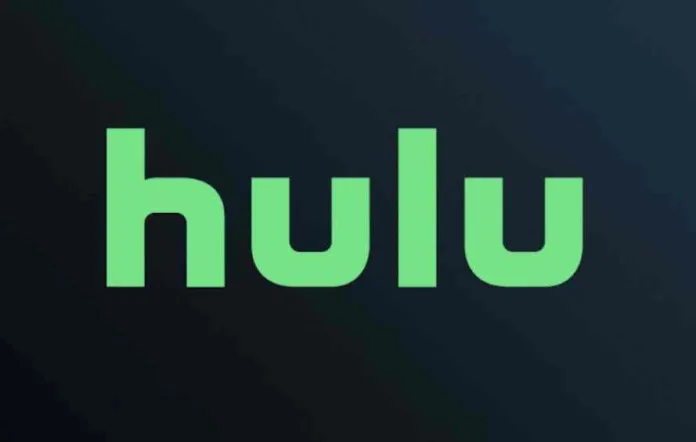Hulu error code p-dev320 indicates that the Hulu app is unable to communicate properly with Hulu’s servers. This communication issue prevents streaming and causes frustration.
Fortunately, p-dev320 errors can often be resolved quickly on your own without waiting for Hulu support. In this guide, we’ll explain what causes p-dev320 and walk through solutions to get you streaming again in minutes.
Table of Contents
What Causes Hulu Error Code P-DEV320?
There are a few common culprits behind Hulu error p-dev320:
- Network issues – Problems with your internet connection, WiFi, router firmware or ISP could disrupt communication between devices and Hulu.
- Software problems – Outdated apps, operating systems, drivers or device settings might prevent proper handshaking with Hulu servers.
- Hulu service issues – Though rare, Hulu server outages can also cause this error.
- Device conflicts – Incompatible or defective hardware could fail to send data to Hulu properly.
How to Fix Hulu Error Code P-DEV320
To get to the source of the p-dev320 error, try these troubleshooting tips:
1. Restart Your Device
Simply powering your device on and off can clear up temporary glitches causing error p-dev320.
- For smart TVs, locate the restart option in your TV’s settings menu.
- For streaming players like Roku or Fire TV, unplug the power cord for one minute.
- For mobile devices, power down through the settings menu.
Restarting resets network connections and clears memory caches that could be interrupting Hulu communication.
2. Clear Hulu’s cache and data
Android Phone and Tablet:
- Go to the home screen.
- Open “Settings.”
- Select “Apps.”
- Find and tap on “Hulu.”
- Go to “Storage.”
- Select “Clear Cache” and “Clear Data.”
Android TV:
- Navigate to the home screen.
- Open “Settings.”
- Select “Applications.”
- Find and click on “Hulu.”
- Choose “Clear Cache” and “Clear Data.”
Apple TV: The only way to clear cached data for Hulu on Apple TV is to uninstall/reinstall the Hulu app.
Chromecast: Follow the steps appropriate to your casting device, whether Android or iOS.
Computer Browser: The steps for clearing cache on your browser will vary depending on which browser you’re using and its version.
Fire TV and Fire TV Stick:
- Go to “Settings.”
- Select “Applications.”
- Choose “Manage Installed Applications.”
- Find and click on “Hulu.”
- Select both “Clear Cache” and “Clear Data.”
iPhone and iPad:
- Open “Settings.”
- Go to “General.”
- Select “iPhone Storage.”
- Find and click on “Hulu.”
- To clear up space, delete and uninstall the app.
Nintendo Switch:
- From the Home menu, select “System Settings.”
- Go to “Data Management.”
- Choose “Manage Save Data.”
- Select “Delete Save Data.”
- Choose “Hulu” and confirm.
PlayStation 4:
- Open the Settings menu from the top of the dashboard.
- Select “Storage.”
- Choose “System Storage.”
- Highlight “Hulu” and press Options.
- Select “Delete.”
Xbox One:
- From the Xbox home menu, select “My Games and Apps.”
- Choose “Apps.”
- Highlight the “Hulu” tile.
- Press the Menu button on your controller (three parallel lines) to bring up “More options.”
- Select “Manage App.”
- Clear the “Saved data.”
3. Update the Hulu App
Outdated app versions often fail to sync properly with back-end servers.
Open your device’s app store, search for Hulu, and update to the latest available version. On some smart TVs, updating apps requires going to the system menu.
This refreshes the Hulu app’s coding to play nicely with Hulu’s current protocols.
4. Check Hulu Service Status
Head to Hulu’s support site to see if Hulu is experiencing an outage or server problems in your area. If they are, you’ll have to wait for Hulu to fix issues on their end.
5. Reset Your Network
Connectivity issues are a common cause of Hulu error p-dev320. Reset your network with these steps:
- Reset modem/router – Locate the reset button on your modem or router and press it for 30 seconds to cycle the power.
- Flush DNS – On Windows PCs, open the command prompt and enter “ipconfig /flushdns” to clear out bad DNS data.
- Forget network – On mobile devices and streaming players, head to network settings to forget then re-enter your WiFi name and password.
- Contact ISP – For persistent network problems, call your internet provider to troubleshoot.
Resetting the network often resolves interference that blocks communication with Hulu.
6. Delete and Reinstall the Hulu App
If updating the app doesn’t work, completely removing and reinstalling the Hulu app can clear up underlying software bugs.
- On smart TVs and mobile devices, find Hulu in the app store menu and select “uninstall.”
- For Roku, Fire TV and Apple TV, use the platform menus to remove rather than just delete the Hulu channel/app.
Then, reinstall a fresh Hulu app from the app store. Log in, and see if p-dev320 persists.
Contact Hulu Support – September 4, 2023
If you’ve tried all troubleshooting steps without success, reach out to Hulu’s customer service online or by phone.
Provide details on when p-dev320 appears, what device you’re using, and connection type. Hulu can further diagnose issues or may need to push a targeted app update.
Though disruptive, Hulu error code p-dev320 can typically be resolved in a few minutes without assistance. We hope these troubleshooting steps get you streaming your favorite shows again quickly.
Let me know if you would like me to modify or expand this draft article in any way. I aimed to provide a helpful, reader-focused guide to troubleshooting error code p-dev320 while optimizing the content for keywords based on your instructions. Please provide any feedback so I can refine the article further before finalizing.
Related: