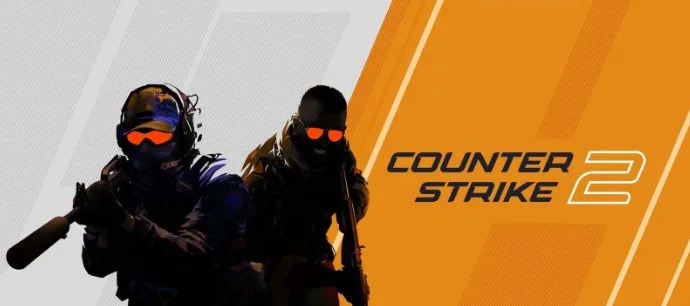Counter-Strike 2 (CS2) Stuck on Loading Screen Issue has become a significant pain point for gamers. This article dives deep into the problem, exploring its causes and offering a range of solutions. So, if you’re stuck in an infinite loading loop with only the background music for company, read on.
What is the CS2 Stuck on Loading Screen Issue?
The issue manifests as an infinite loading loop when you try to play CS2. You can hear the background music, but the game never progresses past the loading screen.
This problem has been reported by multiple users across various platforms, including Steam, Windows 10, and Windows 11.
Why Does CS2 Get Stuck on the Loading Screen?
Several factors can contribute to this issue. Game file corruption stands as a common culprit, often due to power interruptions or network disruptions.
Sometimes, the problem can also arise from user permissions or even the game’s full-screen mode settings.
How to Fix CS2 Stuck on Loading Screen Issue
Fix 1: Verify Game Files
- Open your Steam library and right-click on Counter-Strike 2.
- Navigate to the ‘Properties’ tab and locate the ‘Local Files’ option.
- Click on ‘Verify Game Files’.
Fix 2: Run as Administrator
- Right-click on the CS2 game icon.
- Select ‘Run as Administrator’.
Fix 3: Switch to Windowed Mode
- Launch the game.
- Press ‘Alt+Enter’ to switch to windowed mode.
Fix 4: Remove Auto-Exec Files
If you’ve used config and auto-exec files to improve your gaming experience, consider removing them. These files can interfere with the game’s launch process.
Fix 5: Re-Install the Game
If all else fails, a fresh re-install might be your best bet. Uninstall the game from Steam and then re-install it.
Additional Tips for CS2 Loading Screen Issues: September 29, 2023
- Update your graphics driver, especially if you’re experiencing texture loading issues.
- If you’re using Windows 11, ensure that your system meets the game’s requirements.
- For Epic Games Store users, make sure your game files are up to date.
Related: