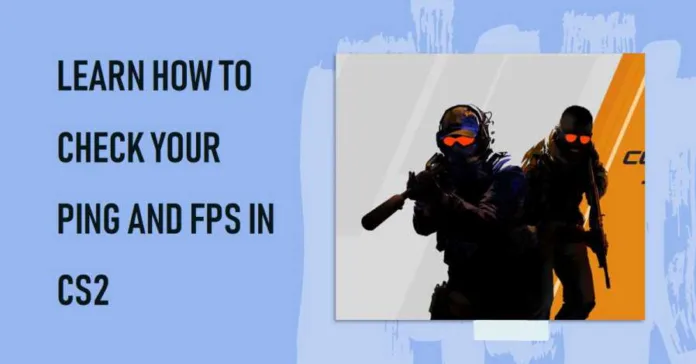Ping is a crucial metric in Counter-Strike 2 (CS2) that measures the latency between your computer and the game server. A lower ping value means a more responsive gaming experience, while a higher value can lead to lag and delays. Knowing how to see ping in CS2 can help you troubleshoot issues and optimize your gameplay.
Table: Importance of Ping in CS2
| Metric | Importance |
|---|---|
| Low Ping | Smooth Gameplay |
| High Ping | Laggy Experience |
Why Should You Monitor Your Ping in CS2?
Monitoring your ping can provide insights into your gaming performance. It helps you identify whether the issue lies with your internet connection or other factors. For instance, a sudden spike in ping can indicate network congestion or server issues.
Table: Reasons to Monitor Ping
| Reason | Explanation |
|---|---|
| Network Troubleshooting | Identify if the issue is with your network |
| Server Selection | Choose a server closer to your location for lower ping |
How to Show Ping in CS2
Accessing the Settings Menu
- Click on the Gear icon in CS2, located at the top left corner of your screen.
- Navigate to the ‘GAME’ tab.
Viewing the Ping
- Use
Shift+Taband look at the top right corner where “ms” is displayed. - Alternatively, press
Tabduring an active game. The ping will be displayed in the leftmost column.
Table: Steps to Check Ping in CS2
| Step | Action |
|---|---|
| 1 | Access Settings |
| 2 | Navigate to ‘GAME’ Tab |
| 3 | Use Shift+Tab or Tab |
Conclusion – September 28, 2023
By understanding how to see ping in CS2, you arm yourself with the knowledge to improve your gaming experience. Keep your gameplay smooth and responsive by regularly monitoring your ping.
Related: