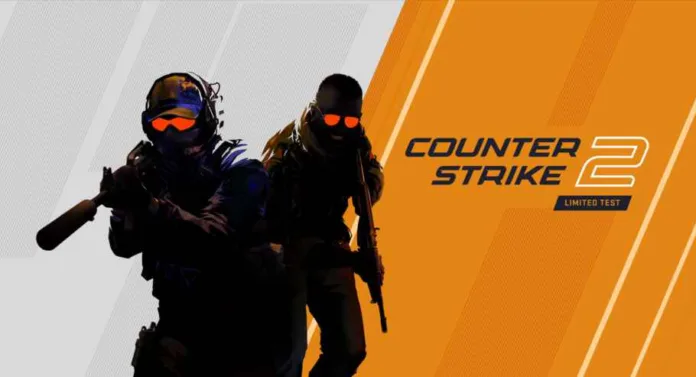If you’re a Counter-Strike 2 (CS2) player, you know that having the best CS2 settings can make a world of difference in your gameplay. High FPS (Frames Per Second) ensures smoother gameplay, which can be a game-changer in high-stakes matches. This article aims to guide you through optimizing your settings for maximum FPS and competitive advantages.
Why Video Settings Matter
Best Video Settings for High FPS
| Option | Best Setting |
|---|---|
| Display Mode | Fullscreen |
| Refresh Rate | 143 HZ |
| Laptop Power Savings | Disabled |
| Boost Player Contrast | Enabled |
| Wait For Vertical Sync | Disabled |
| Multisampling Anti-Aliasing Mode | None |
| Global Shadow Quality | Low |
| Model / Texture Detail | Low |
| Shader Detail | Low |
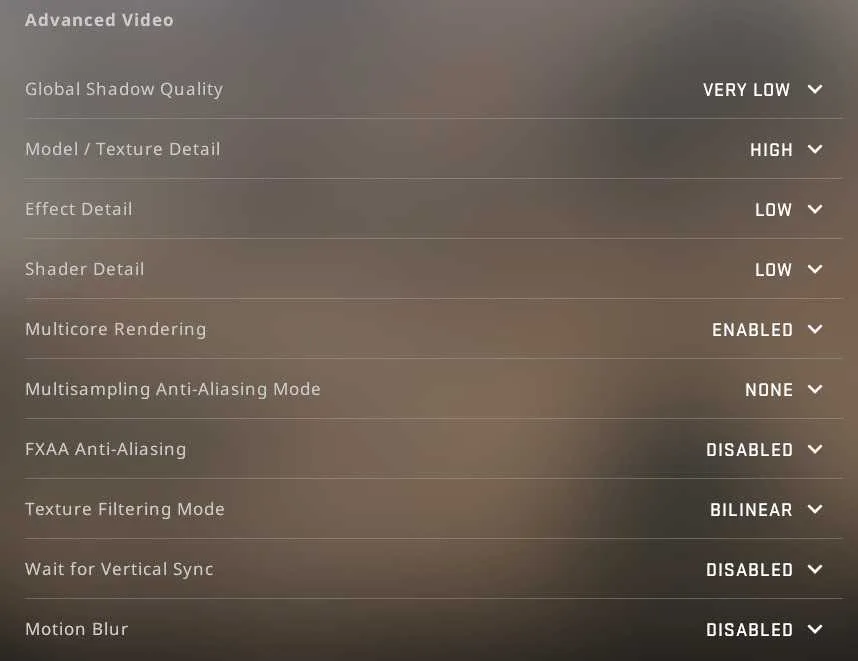
Pro Tips for Video Settings
- Brightness: Adjust according to your comfort level.
- Aspect Ratio: Personal preference but affects gameplay.
- Resolution: Again, personal preference but can impact FPS.
How to Optimize Mouse Settings
Best Mouse Settings for CS2
| Setting | Best Value |
|---|---|
| Mouse Sensitivity | 2.50 |
| Zoom Sensitivity | 1.00 |
DPI and eDPI: What’s the Difference?
DPI stands for “Dots Per Inch,” and eDPI (effective Dots Per Inch) is your sensitivity multiplied by your DPI. For instance, a DPI of 1000 and a sensitivity of 0.8 means your eDPI is 800.
Turn Off Mouse Acceleration
Mouse Acceleration can mess with your aim. To disable it in Windows:
- Press
Windows Key + R. - Type
main.cpland hit Enter. - Go to the “Pointer Options” tab.
- Uncheck “Enhance pointer precision.”
Best CS2 Resolution and Aspect Ratio
Many pro players prefer a “stretched” resolution, setting the aspect ratio to 4:3 on a 16:9 monitor. This makes enemies appear larger and easier to hit.
Pros and Cons of Different Aspect Ratios
| Type | Pros | Cons |
|---|---|---|
| 16:9 | Greater visual clarity, see more around you | Lower FPS |
| 4:3 | Easier to hit targets, increased FPS | Restricted view |
Other Important CS2 Settings
Refresh Rate
Higher is better. Most pros use 144hz, 240hz, or even 360hz monitors.
Audio Settings
- EQ Profile: Personal preference.
- L/R Isolation: Set to 0% for accurate spatial audio.
Game Settings
- Max Acceptable Matchmaking Ping: 80
- Max Acceptable Game Traffic Bandwidth: Unrestricted
Windows and Steam Settings for CS2 – September 28, 2023
Windows Graphics Settings
- Press
Windows Keyand type “Graphics.” - Select “Desktop app” from the dropdown.
- Navigate to your CS2 installation folder and select
cs2.exe. - Choose “High performance” and save.
Steam Settings
- Go to
Steam > Settings. - In the “Interface” tab, untick “Enable GPU accelerated rendering.”
- In the “Library” tab, tick “Low Bandwidth Mode” and “Low Performance Mode.”
And there you have it! These are the best CS2 settings for high FPS. Happy gaming!
Related: