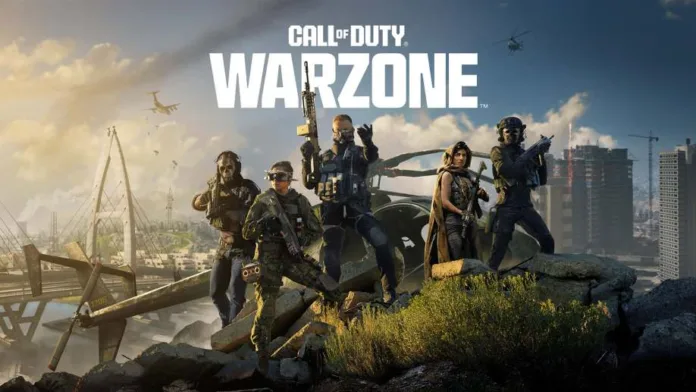Call of Duty players are encountering issues where Warzone crossplay isn’t working. This guide aims to provide clear, step-by-step solutions to fix the Warzone crossplay not working issue.
What is Crossplay in Warzone?
Crossplay in Call of Warzone allows players on different gaming platforms, such as PC, Xbox, and PlayStation, to play together seamlessly. This feature bridges the gap between various gaming communities, fostering a more unified gaming environment.
Why Does the Crossplay Not Working in Warzone?
There are several reasons why crossplay might not work properly in Call of Duty Warzone. These include network issues, outdated game versions, platform-specific errors, or settings misconfiguration. Understanding the root cause is essential for effective troubleshooting.
How to Fix Warzone Crossplay Connectivity Issues
1. Check Game Updates
- Ensure your game is updated to the latest version across all platforms. An outdated version can hinder crossplay functionality.
2. Verify Crossplay Settings
- Navigate to the game’s settings menu.
- Ensure that the crossplay option is enabled.
- If it’s disabled, toggle it on and restart the game.
3. Network Connection Check
- Verify your internet connection. A stable connection is crucial for crossplay.
- Try resetting your router or switching to a wired connection for better stability.
Also Read,
How to Fix Modern Warfare error 14515
4. Platform-Specific Troubleshooting
- For PC Players: Ensure your Windows and graphic drivers are up to date.
- For Console Players: Check for any system updates and install them if available.
5. Disable and Re-enable Crossplay
- Sometimes, simply toggling the crossplay option off and then on can resolve the issue.
6. Check Server Status
- Occasionally, the problem might be on the game’s end. Check Modern Warfare 3 Warzone server status for outage information.
7. Reinstall the Game
- As a last resort, consider reinstalling the game. This can clear up any corrupted files that might be causing the issue.
9. Configuring Router Settings
- Sometimes, the problem lies within your router’s settings. Adjusting NAT (Network Address Translation) settings to ‘Open’ can significantly improve connectivity across different platforms.
- Consider enabling UPnP (Universal Plug and Play) on your router. This can help in automatically opening the ports required for the game.
10. Firewall and Antivirus Settings
- Ensure that your firewall or antivirus software is not blocking the game. Add Modern Warfare 3 Warzone as an exception in your security software settings.
11. Changing DNS Settings
- Switching to a more efficient DNS server can enhance your network’s responsiveness. Google DNS or OpenDNS are popular choices.
12. Use a Gaming VPN
- A VPN designed for gaming can provide a more stable connection, especially if you’re playing with users from different geographical locations.
Final Words – December 8, 2023
With these comprehensive guidelines, you’re now equipped to tackle any crossplay issues in COD Warzone. Enjoy your gaming sessions with friends across different platforms, and immerse yourself in the exhilarating world of Warzone without any interruptions.