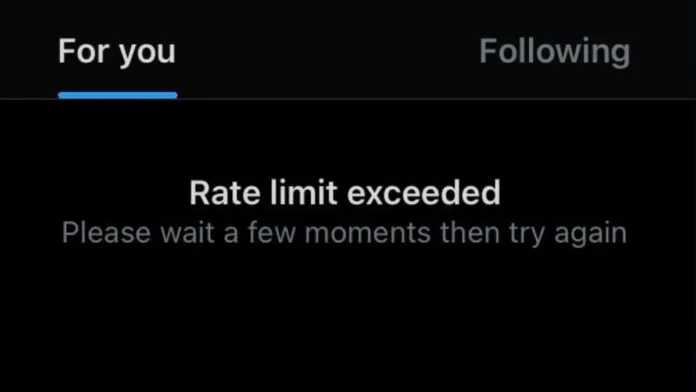Twitter has applied a new rate limit for users. Frustrated users are trending #RateLimitExceeded and #TwitterDown. This article aims to provide an understanding of this issue, its causes, and how to fix it.
Table of Contents
What is the “Rate Limit Exceeded” Issue on Twitter?
This mechanism is designed to control the number of requests a user can make to the platform within a certain timeframe. However, when this limit is exceeded, users encounter an issue known as “Rate Limit Exceeded”.
Why Does Twitter Rate Limit Exceeded Occur?
Twitter has set limits on the number of posts users can read per day to combat “extreme levels of data scraping” and “system manipulation” on the platform. Verified accounts can read 6,000 posts per day, unverified accounts can read 600, and new unverified accounts are limited to 300.
How to Fix the Twitter Rate Limit Exceeded Issue?
For users who primarily access Twitter through the website, there’s a workaround to bypass the rate limit by installing twitter.com as a Progressive Web App (PWA). PWAs are web-based programs that act like native applications, and they offer unique advantages over traditional websites. With this, you should be able to bypass the rate limit. This method is also applicable on Android and iOS.
How to Install Twitter PWA app on PC, iOS and Android?
1. On Android:
Progressive Web Apps (PWA) are web applications that can be installed on your device as if they were a native application. Here is how you can install the Twitter PWA on Android:
- Open the Google Chrome browser on your Android device.
- Type https://twitter.com in the address bar and press enter.
- Wait for the page to load. Once the page has loaded, tap on the three dots in the top right corner of the screen.
- In the drop-down menu that appears, select Add to Home screen.
- You will be prompted to name the app, you can name it ‘Twitter’ or whatever you prefer and then tap Add.
- The Twitter PWA should now be installed on your Android device. You can access it from your home screen like you would any other app.
2. On iOS:
The steps for installing the Twitter PWA on iOS are similar to Android, with just a few differences.
- Open the Safari browser on your iOS device.
- Enter https://twitter.com into the address bar and press enter.
- Once the Twitter page has loaded, tap on the share icon at the bottom of the screen. It looks like a box with an arrow pointing up.
- In the options that appear, scroll until you find the Add to Home Screen option and tap it.
- Name the app as ‘Twitter’ or your preferred name, then tap Add.
- The Twitter PWA is now installed on your iOS device. You can find it on your home screen alongside your other apps.
3. On PC With Chrome
Installing the Twitter PWA on a PC involves using the Google Chrome browser, like the Android process.
- Open Google Chrome on your PC.
- Navigate to https://twitter.com.
- Once the Twitter page has loaded, click on the three dots in the top right corner of the Chrome window.
- In the drop-down menu that appears, hover over More Tools, then in the side menu, select Create Shortcut.
- A dialog will open, asking if you want to name the shortcut and whether you want it to open in a new window. Name the shortcut ‘Twitter’ and check the box that says Open as Window.
- Click Create.
- The Twitter PWA is now installed on your PC. You can find it in your Chrome/Edge apps or on your desktop, depending on your settings.
4. On PC with Microsoft Edge:
- Open Microsoft Edge on your PC.
- Navigate to https://twitter.com.
- Once the Twitter page has loaded, click on the three dots (…) at the top right corner of the Edge window.
- In the drop-down menu that appears, select Apps, and then click on Install this site as an app.
- A dialog box will appear, asking you to name the app. Name it ‘Twitter’ or your preferred name, then click Install.
- The Twitter PWA is now installed on your PC. You can find it in your apps or on your desktop, depending on your settings.
This is how you can install the Twitter PWA on your Android, iOS, and PC. The benefit of using the PWA over the native app is that it takes up less storage space, while still providing most of the functionality of the native app.