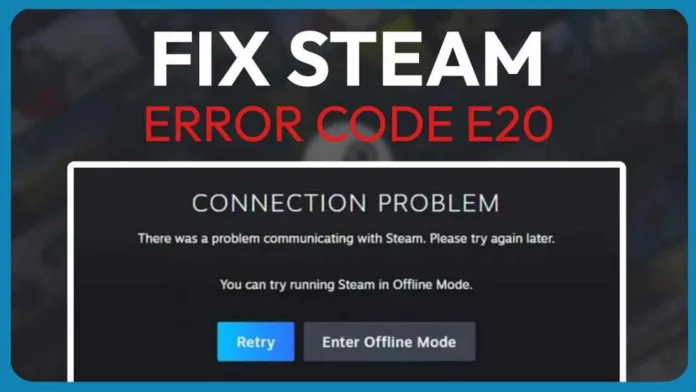Gamers around the globe have been encountering the frustrating Steam error code e20. This is a network-related issue, that often manifests when trying to log into Steam accounts or while browsing the Steam store, sometimes even resulting in being kicked out of multiplayer games. In this article, you will learn how to fix the Steam error code e20.
To tackle Steam error code e20 effectively, you can try several strategies. Start by rebooting your network router to refresh your internet connection. If that doesn’t work, consider disabling your Windows Firewall, as it might be mistakenly blocking Steam. Checking for packet loss is also crucial, as it can significantly impact your network’s performance.
Players receive the following error message:
Error 20: Steam has encountered a problem and needs to close. We are sorry for the inconvenience.
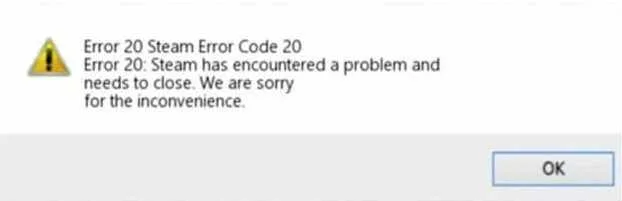
How to Fix Steam Error Code E20
Fix 1: Reboot Your Network Router
Refreshing your internet connection by rebooting your router can often resolve the error code e20 Steam.
- Locate your network router and identify its power source.
- Disconnect the power supply from the router, either by unplugging it or using the power button.
- Wait for 30 seconds to 1 minute to ensure the router is completely powered off.
- Reconnect the power supply and wait for the router to fully restart, which may take a few minutes.
- Try logging into your Steam account again to check if the error persists.
Related:
Fix 2: Disable Windows Firewall
Temporarily disabling Windows Firewall can help determine if it’s mistakenly blocking Steam.
- Press Windows key + R, type “control panel”, and hit Enter.
- In the Control Panel, select “System and Security” then “Windows Security”.
- Choose “Firewall & Network Protection”.
- Click on the active network profile and toggle the switch to turn off the firewall.
- Attempt to log into Steam and check if the error code e20 is resolved.
Fix 3: Check for Packet Loss
Identifying and addressing packet loss can significantly improve your network’s performance, potentially fixing the error.
- Press Windows key + R, type “cmd”, and hit Enter to open the Command Prompt.
- Type “ping Google.com -n 50” and press Enter to send 50 packets to Google.
- Observe the results for any packet loss, indicated by “Request Timed Out” or a percentage of loss.
- If packet loss is detected, consider switching to a wired Ethernet connection or contact your ISP for further assistance.
Fix 4: Use a VPN Connection
Summary: A VPN can help bypass network restrictions that might be causing the error, but be mindful of Valve’s terms of service.
- Choose a reputable VPN service and install its software on your computer.
- Launch the VPN application and connect to a server.
- Try accessing Steam to see if the error is resolved.
- Be aware of the risks and Valve’s terms of service when using a VPN with Steam.
Contact Steam Support
Summary: If all else fails, reaching out to Steam’s official customer support can provide a more personalized solution.
- Open the Steam client and click on “Steam” in the top left corner.
- Select “Help” and then “Steam Support”.
- Click on “Steam Community” and then select “Something not listed here”.
- Scroll down and click on “Contact Steam Support”.
- Provide a detailed explanation of your issue and any relevant information.
- Submit the support ticket and wait for a response from the Steam support team.
Final Words – November 27, 2023
These steps offer a comprehensive approach to tackling the Steam error code e20. From refreshing your network connection to seeking professional help from Steam Support, each method addresses different aspects that could be causing the error. Remember, the key is to try these fixes one by one and see which one works for your specific situation. Happy gaming, and may your Steam experience be error-free!