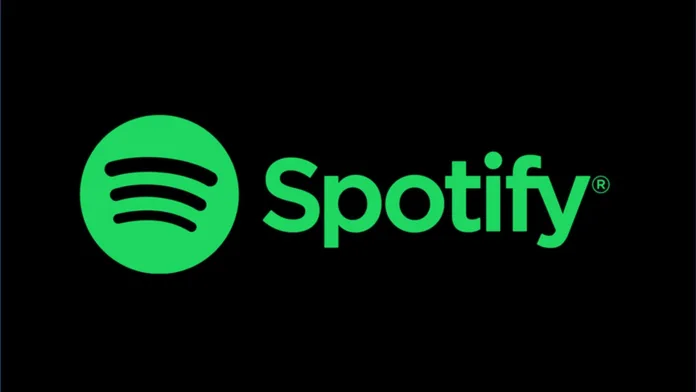Spotify error code Auth 2—you’ve seen it, and it’s frustrating. But don’t worry; you’re not alone. This error often pops up when trying to log into the Spotify app on Windows 10. It’s a common issue, but the good news is that it’s usually fixable. This article aims to guide you through the maze of troubleshooting steps to get you back to your playlists.
What Causes Spotify Error Code Auth 2?
Why Does This Error Occur?
Understanding the root of the problem can help you solve it more efficiently. The Spotify Error Auth 2 typically appears when there’s a sign-in issue. It could be due to incorrect credentials, but that’s not always the case. Sometimes, the problem lies deeper—within your system settings or network configurations.
Common Scenarios
- Reinstallation of Windows: Users have reported encountering this error after reinstalling their Windows operating system.
- Network Issues: Sometimes, even after restarting the router, the problem persists.
- Software Conflicts: Antivirus software and firewalls can also interfere with Spotify’s login process.
How to Diagnose the Issue
Is It a Username or Password Problem?
First, eliminate the basics. Try logging into the web version of Spotify. If that works, your credentials are likely correct. If not, you might need to reset your password.
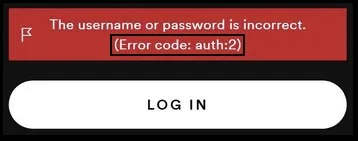
Check Your Network
Switch to a different network, like a 4G connection, and try logging in again. If it works, your home network might be the culprit.
Software Interference
Disable your antivirus temporarily and check if you can log in. Remember to turn it back on afterward.
How to Fix Spotify Error Code Auth 2
Fix 1: Flush DNS
Flushing the DNS cache can sometimes resolve network-related issues. Open Command Prompt as an administrator and type ipconfig /flushdns.
Fix 2: Reinstall Spotify
A clean reinstall can work wonders. Uninstall the app, download the latest version, and install it again.
Fix 3: Check Firewall Settings
Ensure that Spotify is allowed through your firewall. Navigate to your firewall settings and look for any blocks or restrictions related to Spotify.
Fix 4: Modify Hosts File
Sometimes, the hosts file in your system can block Spotify’s servers. To check this, navigate to C:\Windows\System32\drivers\etc and open the hosts file with Notepad. Remove any lines that contain ‘Spotify’ and save the changes.
Fix 5: Use a VPN
If you suspect that the issue is related to your geographical location, using a VPN can be a workaround. Connect to a server in a different country and try logging in again.
Fix 6: Update Network Drivers
Outdated network drivers can cause connectivity issues. Head over to the Device Manager, find your network adapter, and update its drivers.
Fix 7: Check for Windows Updates
Sometimes, an outdated operating system can cause issues like Spotify Error Code Auth 2. Make sure your Windows is up-to-date by going to Settings > Update & Security > Windows Update.
Fix 8: Clear Spotify Cache
Corrupted cache files can also lead to login issues. Navigate to C:\Users\YourUsername\AppData\Local\Spotify\Storage and delete all the files.
Fix 9: Use an Alternative Device
If you’re still facing issues on your primary device, try logging in from a different one. If it works, the problem likely lies with your original device.
Fix 10: Reset Network Settings
As a last resort, you can reset all network settings to their default values. Open Command Prompt as an administrator and type netsh int ip reset.
Alternative Methods
Use Facebook Login
If you initially signed up for Spotify using Facebook, try using the Facebook login option. Sometimes, this bypasses the Spotify Error Code Auth 2.
Contact Customer Support
If all else fails, it might be time to reach out to Spotify’s customer support. They can provide personalized assistance and might even reset your account if necessary.
FAQ – September 24, 2023
What If I Don’t Use Windows 10?
Spotify Error Code 2 is most common on Windows 10, but it can occur on other platforms. The solutions provided should be applicable in most cases.
Can I Use Spotify Web Instead?
Yes, if the app isn’t working, you can always use the web version of Spotify as a temporary solution.
Is This Error Related to My Spotify Subscription?
No, this error is not related to your subscription type. It’s a sign-in issue that can affect both free and premium users.
Do I Need Technical Skills to Fix This Error?
Most of the fixes are straightforward and don’t require advanced technical skills. However, some solutions like modifying the hosts file might need a bit of tech-savviness.
Can This Error Affect My Playlists and Saved Music?
No, this error is solely related to sign-in and shouldn’t affect your saved music or playlists.