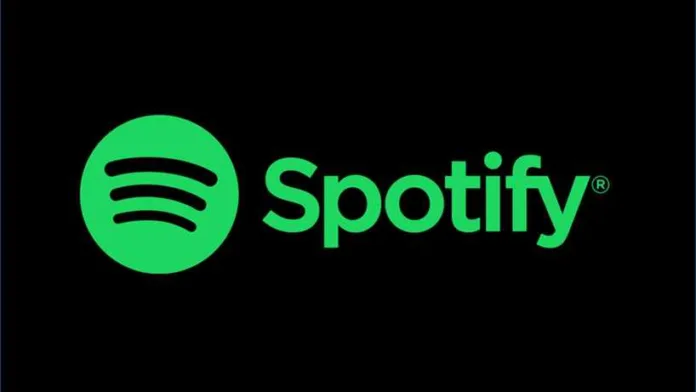Spotify users are currently facing a frustrating issue: the Spotify “500 Internal Server Error”. This error typically indicates a problem on the server side, affecting users’ ability to access or use Spotify services effectively. In this article, you will learn how to fix the Spotify “500 Internal Server Error”.
How to Fix Spotify “500 Internal Server Error”
Follow the steps below to fix the “500 Internal Server Error” in Spotify.
Fix 1: Check Spotify Server Status
Before attempting any fixes, ensure that the issue isn’t with Spotify’s servers.
- Sometimes, the 500 Internal Server Error is a result of issues on Spotify’s end. Check Spotify’s official social media channels for any announcements regarding server issues. If the servers are down, the only option is to wait until Spotify resolves the issue.
Fix 2: Restart Your Device
A simple restart can often resolve temporary glitches causing the error.
- Turn off your device, wait for a few minutes, and then turn it back on. This can help reset your network connection and clear temporary caches that might be contributing to the error.
Fix 3: Clear Spotify Cache
Clearing the cache can resolve issues stemming from corrupted data.
- Go to Spotify’s settings and find the option to clear the cache. This action removes temporary files that might be causing the error, without affecting your downloaded songs or playlists.
Fix 4: Reinstall Spotify
A fresh installation can eliminate any corrupt files causing the error.
- Uninstall Spotify from your device, then download and install the latest version from the official app store. This ensures you have the most updated version, free from any corrupted files that might have been causing the error.
Fix 5: Check Your Internet Connection
A stable internet connection is crucial for Spotify to function correctly.
- Ensure your device is connected to a stable internet source. Try switching between Wi-Fi and mobile data to see if the issue persists. Sometimes, resetting your router can also help.
Fix 6: Update Your Device’s Operating System
Keeping your device’s OS updated can prevent compatibility issues.
- Check for any available updates for your device’s operating system. An outdated OS can lead to compatibility issues with apps like Spotify, resulting in errors.
Fix 7: Disable VPN or Proxy Services
VPNs or proxies can interfere with Spotify’s server communication.
- If you’re using a VPN or proxy, try disabling it. These services can sometimes cause issues with how Spotify connects to its servers, leading to the 500 Internal Server Error.
Fix 8: Modify Hosts File (For Advanced Users)
Incorrect entries in the hosts file can block Spotify’s server access.
- This is a more technical step and should be done cautiously. Access the hosts file on your computer and ensure there are no entries blocking Spotify. This fix is more relevant for desktop users who have modified their hosts file for various reasons.
Fix 9: Contact Spotify Support
If all else fails, reaching out to Spotify’s support can provide a solution.
- If you’ve tried all the above fixes and the error persists, it’s time to contact Spotify Support. They can provide more specific solutions based on your account and device details.
Fix 10: Wait it Out
Sometimes, patience is the key with server-side errors.
- If the issue is widespread and affecting many users, it might be a server-side problem that only Spotify can fix. In such cases, the best course of action is to wait for an official fix from Spotify.
Final Words – November 30, 2023
In conclusion, the Spotify “500 Internal Server Error” can be a temporary setback, but with these steps, you’re well-equipped to tackle it. From checking server status to contacting support, these solutions cover a wide range of potential fixes.
Also Read, How to Fix Spotify Wrapped “Something Went Wrong”