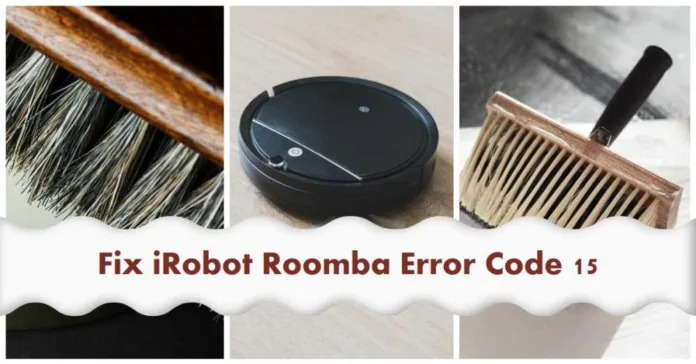Have you ever had your Roomba suddenly stop cleaning and start flashing an error code 15? That little blinking light can be frustrating, leaving you with dirty floors and an unfinished cleaning job. But don’t worry – error 15 on a Roomba is usually an easy fix. This guide will explain what causes Roomba error 15, the steps to troubleshoot it, and how to reset your Roomba to get it humming along again.
How to Fix Roomba Error 15
Before you panic and jump into intensive troubleshooting, try these simple first steps when Roomba error code 15 pops up:
1. Press “Clean” to restart your Roomba.
To perform a Reboot:
- From the app, navigate to Product Settings ➔ Reboot Roomba ➔ Reboot Roomba
- From the Robot, press and hold the clean button for roughly 20 seconds.
You should see a white light and hear a little tune. It may take up to a minute and a half for your robot to reboot. The reboot procedure is complete when the light ring shuts off.
2. Empty the dustbin.
A full dustbin can sometimes trigger error 15. Empty it out and try restarting a cleaning cycle.
3. Check for debris in the brushes and wheels.
Remove any tangled hair, threads, etc. Then test it out.
4. Reseat the battery
- Remove the battery from your Roomba
- Wait 10 seconds
- Reinsert the battery and power your Roomba back on
This battery reset often clears transient errors that are bugging the system.
These quick first steps fix error 15 about 80% of the time. If the error persists, move onto the next troubleshooting solutions below.
Advanced Fix for Roomba Error Code 15
If your Roomba keeps displaying error 15 even after basic troubleshooting, here are some more ways to tackle it:
1. Update Your Software and Firmware
An outdated software version can sometimes cause technical errors like 15. In the iRobot HOME app, check if any software or firmware updates are available for your Roomba model. Install them and test your robot vacuum again.
2. Remap Your Home
Go into your History tab in the iRobot app and find a recent Smart Map of your home that worked well. Delete all existing Smart Maps, then select that good Smart Map and choose “Update Smart Maps“. This remaps your home and often fixes error 15.
3. Do a Full Factory Reset
If software updates and remapping didn’t work, perform a factory reset on your Roomba through the app. This will erase all data and customizations to start fresh. Run a few test cleaning cycles to see if error 15 still appears.
Related: How to Fix Roomba error C510
What Does Roomba Error 15 Mean?
Roomba error 15 simply indicates that the robot vacuum encountered an internal error during operation. It’s just the Roomba’s way of letting you know something went wrong, but it was able to handle it by itself.
Some common causes for a Roomba error 15 include:
- Removing and reinserting the battery
- Having a full dustbin that needs to be emptied
- Debris caught in the brushes or wheels
- Connectivity issues with the charging base
In most cases, the Roomba can recover from these issues by itself. The error 15 is harmless – just think of it as your robot vacuum saying “Oops, ran into a problem but I took care of it!”
When to Call for Roomba Service – October 22, 2023
If you’ve tried all troubleshooting tips and error 15 just won’t go away, it’s time to contact iRobot support. Describe the error and troubleshooting steps you took.
Getting Roomba error 15 stinks, but try not to panic. In most cases, it’s an easy fix or requires basic troubleshooting. With the solutions in this guide, you’ll have your robot vacuum back up and running in no time.