Roblox, an online platform beloved by millions, occasionally throws curveballs to its users. One such challenge arises when the Roblox error “No verified patch could be loaded” appears on the screen.
What is the “No verified patch could be loaded” Error in Roblox?
This error generally signals a glitch where Roblox fails to update or download patches properly. These patches are crucial for the smooth functioning and enhancement of gameplay.
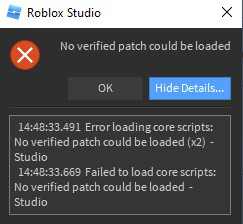
Why Does Roblox error code “No Verified Patch Could be Loaded” Occur?
Roblox regularly sends out patches, enhancing gameplay or fixing bugs. When your system can’t fetch these patches, it throws this error.
Key reasons:
| Reason | Description |
|---|---|
| Internet Issues | Perhaps the most common reason. Fluctuating net can hinder patch downloads. |
| Roblox Outdated | Not updating Roblox can lead to incompatibility issues. |
| Server Glitches | Rare, but sometimes Roblox servers face hiccups too. |
How to Fix Roblox error No Verified Patch Could be Loaded?
1. Reinstall Roblox
When all else fails, uninstall and reinstall. It ensures any corrupted files get replaced and sets a clear path for patches.
2. Clear Cached Settings Manually
On Windows:
- Clear Registry
- In the Start menu, search for regedit and open it
- Navigate to HKEY_CURRENT_USER->SOFTWARE
- Delete all registry keys related to Roblox
- Remove settings files
- In a File Explorer, go to %LOCALAPPDATA%\Roblox
- Delete GlobalSettings_13.xml and GlobalBasicSettings_13.xml
On Mac:
- Open a Terminal window
- Enter:
% cd ~
% rm Library/Preferences/com.roblox.Roblox*.plist`
% rm Library/Roblox/Global*Settings_13.xml3. Check Your Internet Connection
First, ensure a stable net connection. A wired connection often proves more reliable for large downloads than Wi-Fi. If you’re on Wi-Fi, consider moving closer to your router or disconnecting other devices.
4. Update Roblox
Having the latest Roblox version can avert this error. Access the official Roblox site, download, and install the latest version. Remember, always fetch updates directly from the Roblox official website.
5. Restart Your Device
Sometimes, a quick system restart does wonders. It can clear potential conflicts and offers a fresh slate for the app.
6. Wait for a While
Occasionally, the issue lies with Roblox’s servers. In such cases, patience becomes your best friend. Give it a few hours and then try again.
How to Prevent Future Errors – October 9, 2023
No one enjoys being halted mid-game. A few precautionary steps can ensure smoother gaming experiences.
1. Regularly Update Roblox
Updates bring improvements. Make it a habit to check for updates frequently.
2. Maintain a Strong Net Connection
Consider investing in a good internet package, especially if you’re an avid Roblox player.
3. Be Aware of Server Outages
Stay updated with Roblox server status. Many online forums discuss server outages, and a quick search can provide insights.
4. Clear Cache Periodically
Cache accumulation can slow down apps. Clear Roblox cache from time to time for optimal performance.
Taking a step back, it becomes evident that the “No verified patch could be loaded” error in Roblox isn’t the end of the world. With a bit of patience and the right steps, you’re back in the game in no time! Happy gaming!
Related:
How to Fix Roblox An Unexpected Error Occored

