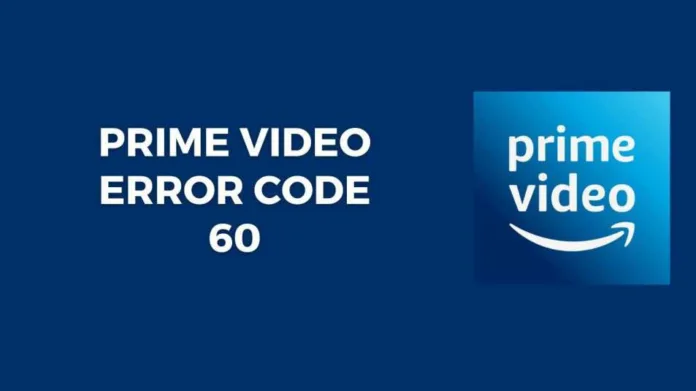Prime Video error code 60 is a common connectivity error that prevents you from streaming content by disrupting communication between your device and Amazon’s servers.
The good news is that error code 60 can often be easily fixed by tweaking your internet connection or device settings. With a few quick troubleshooting steps, you’ll be back to binge-watching Prime Video in no time.
What Causes Prime Video error code 60?
The error code 60 in Prime Video indicates an issue with your internet connection that’s preventing your device from maintaining steady communication with Amazon’s content servers.
Specifically, it means there’s a connectivity gap that’s disrupting the constant data transfer required for smooth video streaming between your device and their servers. This connectivity gap leads to buffering, stalling, and error messages.
How to Fix the Prime Video error code 60
Follow these troubleshooting steps, testing Prime Video after each one:
1. Restart Your Streaming Device and Router
Simple device and router restarts force resets that can clear error 60:
- Close all apps on your streaming device using the home button.
- Unplug device power cord and router power cord for 60 seconds.
- Reconnect power cords to reboot device and router. Reopen Prime Video app.
2. Pause Other Internet Activities
Reduce bandwidth competition from other devices:
- Pause large downloads or uploads like system updates or backups on other devices.
- Disconnect unused Wi-Fi devices like laptops or tablets to free up bandwidth.
- Check if Prime Video loads correctly with other internet use stopped.
3. Check Your Internet Connection
Run internet speed tests and connect a different device to internet:
- Run app-based internet speed tests to check for connection issues.
- Connect another device like a laptop or phone to your Wi-Fi network – can that device stream Prime Video? If so, your router and ISP connection work correctly. The error lies with the streaming device.
4. Update Device Software and Change DNS Settings
Updating devices and tweaking DNS settings can resolve a lot of connectivity problems:
- Update streaming device software. Find system updates in device settings menu.
- Change DNS server settings: Set to reliable Public DNS servers like Google (8.8.8.8). Refer device manual.
Still seeing error 60? It’s probably hardware related. Try the steps below:
5. Use a Compatible HDMI Cable
With 4K TVs, bandwidth capacity bottlenecks can happen between devices. Upgrade to:
- HDCP 1.4 cable for regular HD streaming
- HDCP 2.2 cable for 4K UHD streaming
6. Move Device and Router Closer Together
If Wi-Fi signals are weak in your setup location, move devices within closer range and test.
When to Call Customer Support
If you still see Prime Video error code 60 after trying all troubleshooting steps, it’s best to call device or ISP customer support. Technical teams can diagnose hardware or network issues more accurately and suggest fixes.
Final Words – November 22, 2023
Error 60 disruptions will vanish when consistent connectivity between Prime Video servers and your device is restored.
These troubleshooting steps help identify and resolve temperamental internet connections, bandwidth bottlenecks, incompatible hardware standards, and outdated device software.
Quickly work through them when error 60 strikes, testing Prime Video after each fix. In most cases, your movie marathon will shortly be back on track! Reach out for technical support if problems persist.
Happy streaming!