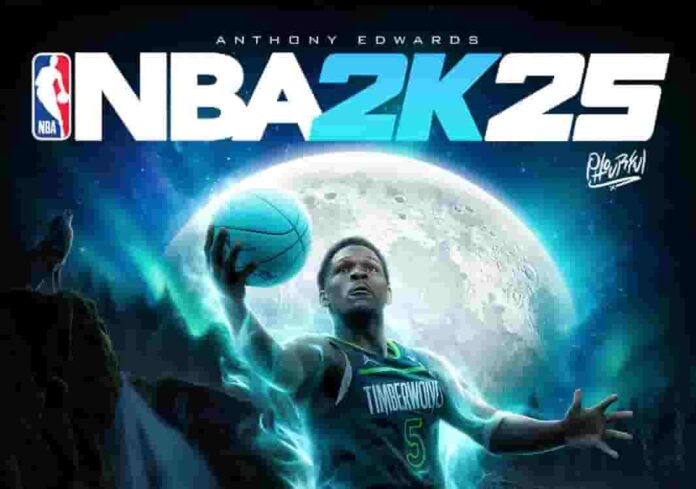Experiencing the NBA 2K25 server error and can’t connect to the online services? Many players have reported frustrating connection issues and errors when trying to access NBA 2K25’s online services.
If you are unable to connect to the 2K servers or facing error codes, this guide provides troubleshooting tips to get you back on the virtual court
How to fix NBA 2K25 Server Error
Restarting Your Network Devices
One of the simplest connection issue fixes is restarting your network hardware. Follow these steps:
- Reset your router– Unplug your router’s power cable for 30 seconds before plugging back in. Wait several minutes as the router reboots. This clears any software bugs.
- Restart your console– Fully power down your PlayStation, Xbox or PC. Leave unplugged for 2 minutes. Restarting dumps temporary memory and refreshes all processes.
- Reset your modem– If you have a separate modem, unplug it for 5 minutes to reset it.
A quick restart of all devices re-establishes fresh connections. It’s a basic first step when troubleshooting.
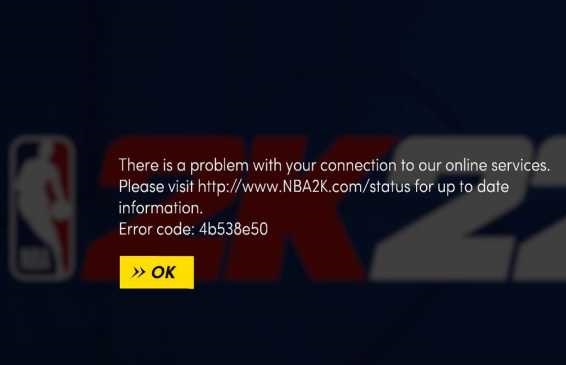
Related: How to fix NBA 2K25 Server Error Code 4b538e50
Checking Your Internet Connection
Online gaming requires a fast, stable internet connection. Verify your network’s performance:
- Test connection speedsatSpeedtest.netto confirm your ISP is providing expected bandwidth, low latency, and no packet loss.
- Try a wired connection– Connect your console directly to your router via Ethernet cable. Wired connections are much more reliable than WiFi for real-time gaming.
- Check wireless signal strength– If wireless, ensure your router and console have a strong signal. Weak signal causes lag and disconnections. Move them closer together or clear any obstructions.
- Contact your ISPif speeds are consistently low. Bandwidth-intensive apps can also congest your network.
Adjusting Firewall and Port Settings
If your network checks out, firewalls or port issues could be blocking NBA 2K25 traffic.
- Make sure necessary ports are open– Ensure the following ports are open on your router and firewall for NBA 2K24:
- PC: TCP: 8443, UDP: 7000-8000
- PlayStation: TCP: 3478-3480, UDP: 3074, 3478-3479
- Xbox: TCP: 3074, UDP: 88, 500, 3074, 3544, 4500
- Port forward your router– Forward the required ports to your console’s IP address in your router admin interface.
- Enable UPnP– Universal Plug and Play can automatically open the necessary ports.
After adjusting firewalls and ports, test connecting again. You should have open access to NBA 2K25 servers.
Checking NAT Type
Having the proper NAT type is vital for connecting to online games like NBA 2K24.
- Aim for NAT type 1 or 2–OpenorModerate NATprovides the best multiplayer connectivity for gaming and allows you to connect to more players online.
- Change to wired connection– Connect your console directly to your router with anEthernet cableto improve your NAT type to open or moderate.Wired connectionsare better than WiFi for NAT.
- Enable UPnP–Universal Plug and Playcan automatically configure your router’s settings to open NAT and forward the necessary ports for gaming. Enabling UPnP makes getting an open NAT easier.
- Forward ports or DMZ – You can manually forward the specific ports used by NBA 2K25 in your router settings or place your console’s IP address in the router’sDMZ(demilitarized zone). This opens your NAT.
- Contact ISP– If you still end up with aStrict/Type 3 NATafter the above methods, yourInternet Service Providermay need to adjust some settings on their end or replace faulty equipment to resolve it.
Checking NBA 2K25 Server Online Status – September 5, 2024
Before troubleshooting your connection, first confirm the 2K servers are actually up and running.
Visit the NBA 2K25 Server Status page to check for any scheduled maintenance or unplanned outages.
With proper troubleshooting using these tips, you should be able to resolve most NBA 2K25 server and connection errors.