NBA 2K24 error code 727e66ac is plaguing many players across PlayStation, Xbox and PC platforms. This unexplained connectivity issue blocks access to online modes and functionality when trying to play the hit basketball title.
After analyzing reports, we’ve put together this troubleshooting guide for NBA 2K24 error 727e66ac. Follow these steps to resolve the problem and get back in the game.
What Does NBA 2K24 Error Code 727e66ac Mean?
Error 727e66ac in NBA 2K24 typically appears when trying to access online features like Park, Pro-Am and more.
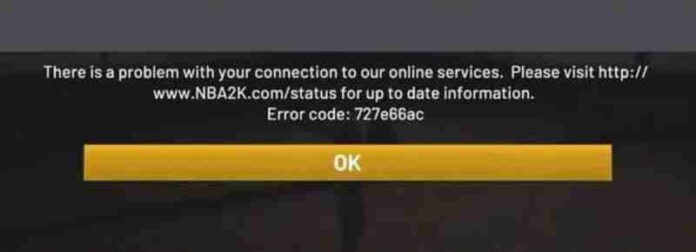
Though the vague error code provides no details, it seems tied to problems establishing a network connection to 2K’s servers. Potential causes include:
- Local network or internet issues preventing connectivity.
- Server-side outages or downtime at 2K’s end.
- Corrupted or damaged game files disrupting connections.
- General software faults or glitches.
2K Support notes this error is unidentified and being investigated. Likely culprits point to network and server status.
How to fix NBA 2K24 Error Code 727e66ac
Here are detailed troubleshooting steps to resolve NBA 2K24 error 727e66ac:
Update Router and Console Network Settings
Try updating DNS settings on your network and platform to maintain a stable connection:
On PlayStation:
- Go to Settings > Network > Set Up Internet Connection
- Select your WiFi or LAN then choose Custom
- Change DNS Settings to Manual
- Set Primary DNS to 8.8.8.8 and Secondary DNS to 8.8.4.4
On Xbox:
- Go to Settings > General > Network Settings
- Select Advanced Settings > DNS Settings
- Set Primary DNS to 8.8.8.8 and Secondary DNS to 8.8.4.4
On PC:
- Click the Windows start button and search for “Control Panel”
- Visit Network and Internet > Network and Sharing Center
- Select your connection > Properties > Internet Protocol Version 4 (TCP/IPv4)
- Change DNS servers to 8.8.8.8 and 8.8.4.4
Restart Your Platform
Quickly power cycling your PlayStation, Xbox or PC can clear any network issues preventing connectivity.
Shut down fully, unplug power cables for 60 seconds, then restart your platform and relaunch NBA 2K24.
Verify Game Files
Corrupted or missing game files may trigger error 727e66ac.
On PlayStation, check for corrupt data in Settings > Storage > Console Storage > Games.
On Xbox, initiate a full shutdown, then reboot your console while holding the Bind and Eject buttons to launch Startup Troubleshooter. Run “Reset Console” and “Reset Games” to fix damaged files.
On PC, right click NBA 2K24 in your Steam library, go to Properties > Local Files tab > Verify Integrity of Game Files.
Check 2K Server Status
Since the error appears tied to connectivity, server outages could also be a factor. Visit the 2K Server Status page to see any issues.
Contact 2K Support
If you still receive NBA 2K24 error 727e66ac after trying these steps, reach out to 2K Support directly by submitting a ticket here. Detail when the error appears and troubleshooting steps attempted.
Preventing NBA 2K24 Error 727e66ac in the Future
Here are tips to avoid NBA 2K24 error 727e66ac moving forward:
- Maintain your console’s network settings optimized for gaming.
- Play during off-peak hours when 2K’s servers have less traffic.
- Keep your NBA 2K24 game fully updated with the latest patches.
- Close other programs when playing to maximize system resources.
- Use a wired internet connection rather than WiFi for better stability.
- Check 2K’s Server Status page for any known outages.
Identifying the Root Cause of Error Code 727e66ac
Like most error codes, 727e66ac indicates an underlying issue preventing connectivity. Isolating the specific culprit is key to a permanent fix.
Methodically go through network tests, game file verifications, platform restarts and troubleshooting steps outlined here until the problem is resolved.
Further assistance from 2K Support can help investigate more elusive hardware, software or server-side causes. But a bit of diligent troubleshooting usually identifies the root trigger.
The Bottom Line – September 7, 2023
NBA 2K24 error code 727e66ac can be fixed by optimizing network settings, verifying local files, and restarting your platform.
Preventative care like closing background apps while playing, utilizing wired internet, and monitoring 2K’s network status avoids problems.

