NBA 2K24 error code 4b538e50 is a frustrating connectivity issue that prevents access to core online features like matchmaking, leaderboards, and more.
In this comprehensive guide, we’ll walk through what error code 4b538e50 means, why you may be seeing it, and most importantly – how to fix NBA 2K24 error code 4b538e50 across platforms including Xbox, PlayStation, PC and Nintendo Switch.
What Does NBA 2K24 Error Code 4b538e50 Mean?
Error code 4b538e50 in NBA 2K24 indicates the game is unable to establish a connection with the 2K servers. This connectivity issue typically surfaces when trying to access online features and modes.
Players receive the following message:
There is a problem with your connection to our online services.
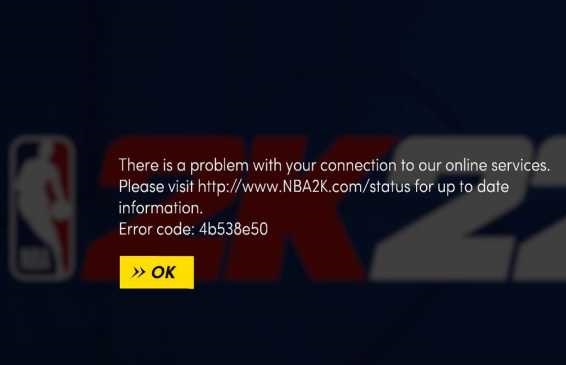
Possible causes include:
- Missing game updates– If you don’t have the latest patches downloaded, these errors can occur.
- Exceeded account limits– Each console can only have 5 NBA 2K accounts. More than that triggers a security protocol blocking server access.
- Third party software conflicts– VPNs, firewalls and antivirus software can interfere with server connectivity.
- Hard drive issues– Lacking sufficient storage space or deleting reserved space prevents proper updates.
- Corrupted/unsynced data– Damaged or out-of-sync game files may prompt these errors.
- Server outages– Though less common, downtime for 2K’s servers can also cause connection issues.
How to Fix NBA 2K24 Error Code 4b538e50
If you see error 4b538e50 in NBA 2K24, try these troubleshooting steps:
Fix 1. Check Your Internet Connection
The first step is verifying your internet connection is active and stable. Reset your modem and router, then test speeds to isolate any issues. A wired ethernet connection is recommended for the most reliable connectivity.
Fix 2. Update Your Game
Missing updates is the most common cause of these errors.
- OnXbox, select “Updates” from My Games and Apps. Initiate the NBA 2K24 update.
- OnPlayStation, go to your Library, select NBA 2K24, choose “Check for Update” and install any available patches.
- OnPC, open the Steam app and navigate to your NBA 2K24 game page. Select “Check for Updates” from the menu.
- OnNintendo Switch, press the + button over the NBA 2K24 icon on the Home screen. Choose “Software Update” then “Via the Internet” to install updates.
Fix 3. Restart Your Platform
Quickly power cycling your Xbox, PlayStation, PC or mobile device can clear any software faults preventing server access.
Fix 4. Verify Your Game Files
Corrupted or missing game files may trigger connectivity issues. Verify file integrity through platform-specific tools:
- Xbox– Go to My Games & Apps > NBA 2K24 > Manage game & add-ons > Saved Data > Verify integrity of game files
- PlayStation– Go to Library > NBA 2K24 > Options > Check for corruption > Check for update
- PC– In Steam, right click NBA 2K24 > Properties > Local Files tab > Verify integrity of game files
- Nintendo Switch– On the Home screen, press + over NBA 2K24 icon > Software update > Via the Internet
Fix 5. Verify You Don’t Exceed Account Limits
Each console allows just 5 unique NBA 2K accounts. Any more causes connectivity issues.
Open the main menu and browse to Features > 2K Profiles. Delete any extra accounts so you have 5 or less.
Fix 6. Check for Software Conflicts
VPN services, antivirus software or firewalls can block connectivity.
Temporarily disable these programs and see if it resolves error codes 4b538e50 or EFEAB30C. You may need to add NBA 2K24 as an allowed program in your firewall or security suite settings.
Fix 7. Verify Hard Drive Space
NBA 2K24 requires a minimum 50-60GB of free space for proper operation and updates.
Delete unused games and applications to free up storage room. Check your platform’s storage management tools.
Fix 8. Restore Reserved Space
Do not manually delete NBA 2K24’s reserved space partition used for updates.
If missing, restart your platform and launch NBA 2K24 to automatically restore reserved space.
Fix 9. Re-Sync Game Files
Out-of-sync or corrupted data can prompt connectivity issues.
On the main menu, select “Play Now” and let the game sit for a few hours. This may trigger a sync message prompting you to return to the menu to apply updates.
Fix 10. Power Cycle Your Platform
As a general troubleshooting step, completely power down then restart your Xbox, PlayStation, Nintendo Switch or PC. This can clear any software glitches preventing server access.
Fix 11. Check 2K Server Status
Server outages can cause connectivity problems like error 4b538e50. Visit the 2K Server Status page to see if issues are impacting services.
Fix 12. Contact 2K Support
If all else fails, reach out to the 2K support team by submitting a ticket here. Provide details on when the error occurs along with troubleshooting steps attempted.
Preventing NBA 2K24 error 4b538e50
Follow these tips to avoid error 4b538e50 in the future:
- KeepNBA 2K24up to date with the latest patches
- Limit background software when playing to maximize system resources
- Play during off-peak hours when server traffic is lower
- Disable VPNs, firewalls and antivirus software that may block connectivity
- Ensure you have sufficient storage space available on your platform
- Delete oldNBA 2Kplayer accounts over the 5 account limit
The Bottom Line – September 7, 2023
NBA 2K24 error code 4b538e50 can be frustrating, but is fixable. A few simple troubleshooting steps like verifying your internet connection, restarting your platform, and checking for 2K server issues can quickly get you back in the game.
Persistent problems may require contacting 2K support or checking for platform-specific faults. Follow the preventative tips outlined to avoid this error ruining your NBA 2K24 experience going forward.

