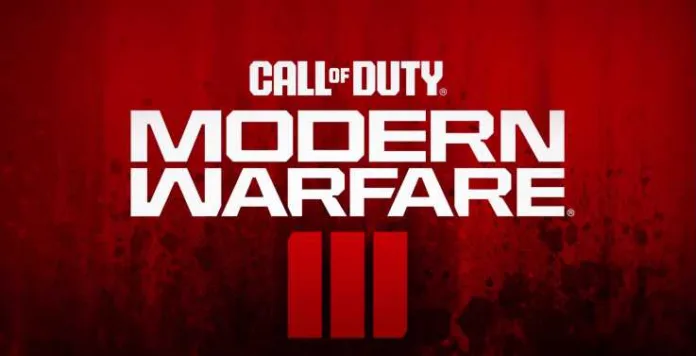If you’re a fan of Call of Duty Modern Warfare 3 (MW3), you may have encountered the Travis-Rilea error code 14515. This error is mostly tied to server capacity, meaning players trying to log in at peak times may be faced with it and may have to wait longer than expected to get into a match of Call of Duty Modern Warfare 3.
In this article, we will provide some possible solutions to fix the Travis-Rilea error in MW3.
How to fix Call of Duty Travis-Rilea Error
Solution 1: Wait it out
The Travis-Rilea error is related to server capacity, so waiting for the overcrowding to pass may resolve the issue.
Players have reported that despite sitting in the menu waiting for the game to reestablish the connection, they were having more luck simply turning the game off and on again and attempting to log in fresh.
Solution 2: Restart the game
Completely close down the game so that you’re fully logged out from Call of Duty, and then attempt to reconnect. This seems to establish your place in the virtual queue.
Players have found the most effective way to deal with the Modern Warfare 3 Travis-Rilea error code 14515 is to completely close down the game so that you’re fully logged out from Call of Duty, and then attempt to reconnect.
Solution 3: Check server status
Players may also check the server status on the Activision website for localized errors or platform-specific issues. The Call of Duty servers themselves being down due to maintenance could be causing the issue. You can visit their official Twitter handle or go to Downdetector to check for that.
Solution 4: Clear cache and reset console
Clearing the cache and resetting the console can help fix the MW3 error Travis-Rilea. To clear the cache on Xbox, follow these steps:
- Press the Guide button on your controller.
- Go to Settings, and then select System Settings.
- Select Storage or Memory.
- Highlight any storage device, and then press Y on your controller.
- Select Clear System Cache.
To reset the console, turn off the Xbox console, unplug the power cord, and wait for 30 seconds before plugging it back in and turning it on again. For PlayStation 4/5, follow these steps:
- Turn off the PlayStation 4/5 console.
- Hold down the power button until you hear two beeps.
- Release the power button.
- Connect the controller to the console with a USB cable.
- Select “Restore File System” from the menu.
Solution 5: Check network connection
Modern Warfare 3 Travis-Rilea error can also be caused by network connection issues. Make sure your network connection is stable and that your NAT type is open. You can check your NAT type in the game’s options menu or by running a network test on your console.
Solution 6: Contact support
If none of the above solutions work, you may need to contact support for further assistance. You can contact Activision support through their website or social media channels.
Final Words – November 14, 2023
In conclusion, the Travis-Rilea error in MW3 can be frustrating, but there are several solutions you can try to fix it. From waiting it out to clearing cache and resetting your console, these solutions can help you get back into the game. Remember to check your network connection and contact support if needed.