COD MW3 players have reported frequent crashing issues on both PC and consoles. If you’ve experienced your game freezing, crashing to the dashboard, or error messages like CE-34878-0 popping up, you’re not alone. Luckily, there are several troubleshooting steps you can take to fix the MW3 crashing on PC, PS5, PS4, and Xbox consoles.
How to Fix MW3 Crashing Issue
1. Check for System Software Updates
One of the most common causes of Call of Duty Modern Warfare 3 crashes is an outdated system. Making sure your PlayStation, Xbox, or Windows is totally up-to-date can nip many bugs in the bud.
Follow these steps to check for and install any pending updates:
PlayStation
On PS5:
- Go to Settings > System > System Software Update and Settings
- Select Update System Software if available
- Follow prompts to download and install
On PS4:
- Go to Settings > System Software Update
- Install any available updates
- Follow prompts to download and install
Xbox
- Press the Xbox button and go to Profile & system > Settings > System > Updates
- If you see “Console update available”, select it to download and install
- Follow prompts to complete the update
Windows
- Go to Settings > Update & Security
- Click “Check for Updates”
- Follow prompts to download and install any pending updates
Keeping your system software current prevents many crashes from happening in the first place.
2. Check Hardware and Environments
Overheating is another prime suspect behind crashes. Make sure your console or PC is:
- In a cool, well-ventilated area
- Away from direct sunlight, heating vents, etc
- Free of dust buildup and pet hair
Also close any background apps or programs you aren’t using to free up RAM and processing power for your game.
3. Reset Network Settings
For online/multiplayer crashing issues, try resetting your network settings. This clears any corrupted data that could be causing conflicts.
PlayStation
Go to Settings > Network > Set Up Internet Connection and re-enter your WiFi password and settings.
Xbox
- Press Xbox button and go to Settings > Network > Network settings
- Select Advanced settings > Alternate MAC address > Clear
- Restart your console
Windows
- Go to Settings > Network & Internet > Status > Network reset
- Select Reset now and wait for your PC to restart
Resetting typically resolves any clashing network settings leading to crashes.
3. Update Drivers and Graphics Cards
Outdated drivers are a massive source of game Call of Duty Modern Warfare 3 crashes across all platforms. Check that you have the latest:
- Graphics drivers – Head to the NVIDIA, AMD, or Intel website to download the newest graphics drivers for your card.
- Audio drivers – Go to your sound card manufacturer’s website and get the latest audio drivers.
- Motherboard drivers – Visit the support page for your specific motherboard to upgrade all the necessary drivers.
Keep drivers updated, especially after major Windows updates, to prevent conflicts and crashes.
4. Scan and Repair Game Files
Corrupted or missing game files can also cause frequent crashing. Run a scan and repair to identify and replace any damaged files.
PlayStation
- Go to Settings > Application Saved Data Management > Saved Data on System Storage
- Select your game > Check for Corruption > Scan
- If any corrupted data is found, delete it and reinstall
Xbox
On Xbox One:
- Go to My games & apps > See all > select game > Menu button > Manage game > Uninstall all
- Reinstall game
On Xbox Series X|S:
- Go to My games & apps > select game > Menu button (start + back buttons) > Manage game and add-ons > Uninstall all
- Reinstall game
Windows
On Battle.net:
- Open app > Select game > Options > Scan and Repair
- Follow prompts to scan files and repair detected issues
On Steam:
- Right click game in Library > Properties > Local Files > Verify Integrity of Game Files
- Wait for scan to complete and any issues to be resolved.
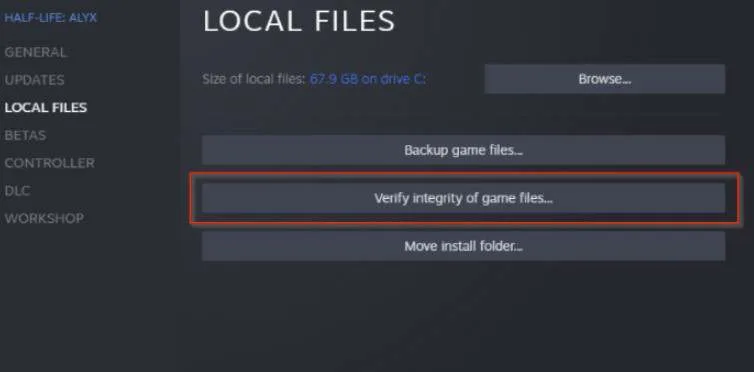
Repairing damaged files is key to eliminating crashing bugs.
5. Enable COD MW3 Auto update
Even if your system and drivers are all up-to-date, the game itself may need patching. Check Battle.net or Steam for any recent COD MW3 updates and install them.
Major game patches often include crash and bug fixes, so this can resolve situations where the problem lies with the game’s own programming.
Contact Activision Support – November 8, 2023
If you still face frequent MW3 crashing after trying the above steps, you may need to contact Activision Support for further troubleshooting.
While frustrating, crashes don’t have to ruin your COD MW3 experience. Stay vigilant with system and driver updates, keep hardware and environments optimal, and repair any damaged files. And if issues persist, Activision can provide specialized support to get you seamlessly back in the game.

