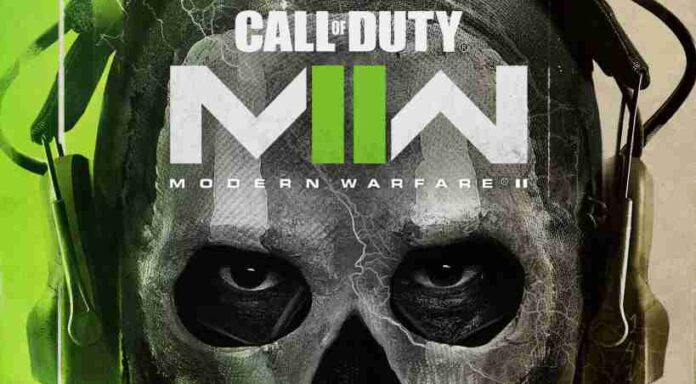Call of Duty Modern Warfare 2 is now available on PC, PS5, and Xbox Series X/S. Unfortunately, since the release, players are experiencing various performance issues, bugs, and error codes. Today, we have compiled a list of MW2 known issues, bugs, and glitches. Also, learn how to fix these Modern Warfare 2 issues and glitches. Check out more details below.
Table of Contents
List of MW2 Known Issues, Bugs, and Fixes – October 28, 2022
Modern Warfare 2 Launch Issue/Bug
- Some players who merged their PC and console accounts are seeing an “Unexpected Server Error” or error code 0x887A0005 (0x887A0005) (5763).
- Some players are experiencing server disconnects.
Workaround: Running Game As Administrator
To run the game as Administrator.
- Right-click Call of Duty in your Steam Library.
- Go to Properties then the Local Files tab.
- Click Browse Local Files.
- Locate the game executable (the application).
- Right-click it and go to Properties.
- Click the Compatibility tab.
- Check the Run this program as an administrator box.
- Click Apply.
Players Getting Banned in Modern Warfare 2
There are reports where players are getting banned for no apparent reason. Activision is looking into this issue.
Modern Warfare 2 crashes after startup/launch
- There is a bug where the game crashes shortly after startup on PC. The fix will be available soon.
Workaround: Disable Overlay Apps
There are several background apps such as NVIDIA’s ShadowPlay, Discord, or AMD Relive takes extra resources to render the overlay on the game and if your PC cannot handle it well, then you should probably disable them.
Disable Discord Overlay:
- Launch the Discord app > Click on the gear icon at the bottom.
- Click on Overlay under App Settings > Turn on the Enable in-game overlay.
- Click on the Games tab > Select Call of Duty: Modern Warfare 2.
- Finally, turn off the Enable in-game overlay toggle.
- Make sure to reboot your PC to apply changes.
Disable Nvidia GeForce Experience Overlay:
- Launch the Nvidia GeForce Experience app > Head over to Settings.
- Click on the General tab > Disable the In-Game Overlay option.
- Finally, restart the PC to apply changes, and launch the game again.
Video Memory Crash
Players are reporting COD MW 2 crashes with the warning.
Workaround: Try the following and restart your computer afterward:
How to change page file size
- Press the Windows key on your keyboard
- type sysdm.cpl and press enter.
- Go to the Advanced tab and press Settings under the Performance section.
- Press the Advanced tab in the Performance Options window.
- Under Virtual memory, press Change.
- Tick the box for Automatically manage paging file size for all drives.
MW2 Stuttering/ FPS Drop/ Graphics issues
Please make sure that you are in the range of official recommended system specs. The next step will be to check if your drivers are up to date.
Download the new driver and install it: Nvidia GeForce:
Update or repair Microsoft Visual C++ Redistributable for Visual Studio 2017
- Download it from here (or use this mirror link if the first link is broken)
- Run ‘vc_redist.x64.exe’
Update or repair Microsoft DirectX End-User Runtimes (June 2010)
- Download it from here
If you’re using a laptop, check if the game runs on the graphic card and not the integrated graphic chipset of the processor
You also need to make sure to have Spatial Sound or Windows Sonic off.
Many of these bugs are known to the Call to Duty Modern Warfare 2 developers, who are working hard to fix them.