Lethal Company, a game that launched into early access on October 23, 2023, has been a hit in the gaming community. Despite its popularity, players have encountered a significant issue: the “An Error Occurred” or “The looby is full” message. This problem, particularly prevalent when trying to play with friends, has left many searching for solutions. In this article, we’ll explore various methods to fix the Lethal Company “An error occurred” or “Lobby is Full” issue, ensuring a smoother gaming experience.
If you’re facing the “An Error Occurred” or “Lobby is Full” message in Lethal Company, here are some quick fixes to try:
- Switch to LAN play or change your network connection.
- Verify the integrity of game files through Steam.
- Ensure the game is updated to the latest version.
- Allow the game through your firewall settings.
- Restart your PC and update Windows if necessary.
- Disable Steam Overlay and antivirus/firewall temporarily.
- Reinstall Lethal Company.
- Contact Lethal Company Support for further assistance.
How to Fix Lethal Company An Error Occurred or Lobby is Full Issue
Fix 1: Switch to LAN Play
Some players have found success by switching from online to LAN play. If you have more than one router, try switching between them or use a different network connection to see if it resolves the issue.
Fix 2: Verify Game Files
A common solution for many gaming issues is to verify the integrity of game files:
- Open Steam and go to your Library.
- Right-click on Lethal Company and select Properties.
- Under the Local Files tab, click on “Verify Integrity of Game Files.”
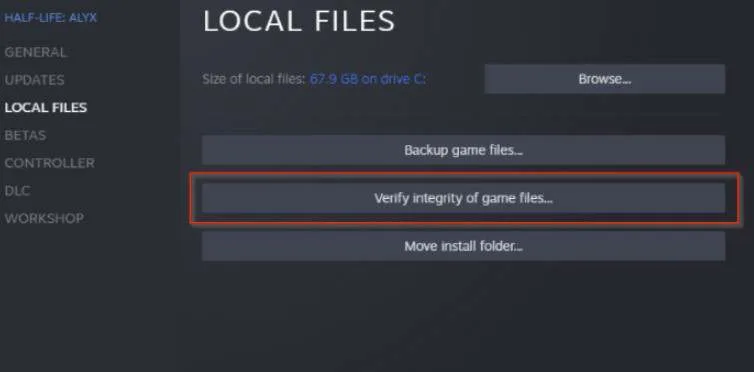
Fix 3: Update the Game
Ensure you’re playing the latest version of Lethal Company. Check for updates in the game’s properties within Steam and install any available updates.
Fix 4: Allow Through Firewall
Sometimes, the firewall can block the game’s internet access. Allow Lethal Company through your firewall by:
- Opening Windows Settings > Privacy & Security > Windows Security > Firewall & Network Protection.
- Select “Allow an app through Firewall” and add Lethal Company’s .exe file from its installation directory.
Fix 5: Restart PC and Update Windows
A simple restart of your PC can clear temporary files that may interfere with the game. Also, ensure your Windows is up to date, especially if you’re using Windows 11.
Fix 6: Disable Steam Overlay
Disabling the Steam Overlay has helped some users:
- Open Steam Settings.
- Go to the In-Game tab.
- Uncheck “Enable the Steam Overlay while in-game.”
Fix 7: Disable Antivirus/Firewall Temporarily
Antivirus or firewall software can sometimes interfere with games. Try disabling them temporarily to see if it resolves the issue. Remember to add Lethal Company to the exceptions list if this works.
Fix 8: Clear Temporary Files
Clearing temporary files can help resolve issues caused by corrupted or overloaded cache files:
- Type
%temp%in the Windows search bar and press Enter. - Delete the files in the temp folder.
Fix 9: Run as Administrator
Running the game with administrator privileges can sometimes resolve permission-related issues:
- Right-click on the Lethal Company shortcut.
- Select “Run as Administrator.”
- If prompted, enter your administrator credentials.
Fix 10: Update Graphics Drivers
Outdated graphics drivers can cause various issues in games. Ensure your graphics drivers are up to date by visiting the manufacturer’s website (Nvidia, AMD, Intel) and downloading the latest drivers.
Fix 11: Check for Windows HDR Settings
If you’re on Windows 11, the Windows HDR settings might interfere with the game. Try turning them off and relaunch the game.
Fix 12: Adjust In-Game Settings
Sometimes, adjusting the in-game settings can help. Try lowering the graphics settings or changing the display mode (windowed, fullscreen, borderless) to see if it makes a difference.
Fix 13: Check Internet Connection
A stable internet connection is crucial for online games. Ensure your connection is stable. If you’re on Wi-Fi, try switching to a wired connection for better stability.
Fix 14: Reinstall Lethal Company
If all else fails, a fresh install might do the trick:
- Uninstall Lethal Company via Steam.
- Restart your PC.
- Reinstall the game and try launching it again.
Fix 15: Seek Community Help
Sometimes, the best solutions come from the community. Check forums, social media groups, or Reddit threads for tips from other players who might have faced and resolved the same issue.
Wrapping Up – November 19, 2023
The “An Error Occurred” or “Lobby is Full” message in Lethal Company can be frustrating, but there are several strategies you can try to resolve it. From basic steps like restarting your PC and verifying game files to more advanced methods like adjusting firewall settings and seeking community advice, these solutions cater to a range of technical abilities.
Remember, if all else fails, reaching out to the Lethal Company support team can provide you with more personalized assistance.

