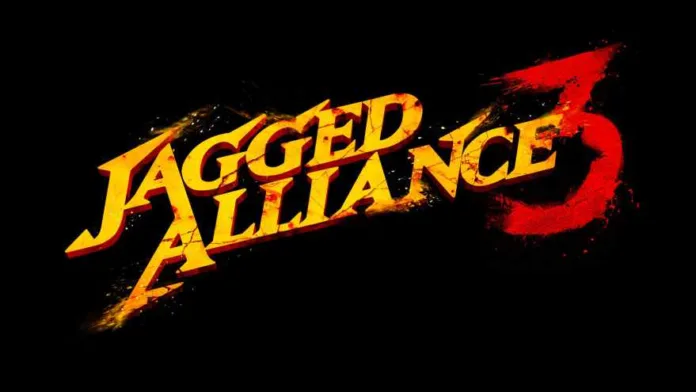Jagged Alliance 3 is now available to download. However, some players have reported an issue where Jagged Alliance 3 gets stuck on the loading screen, preventing them from progressing further. This problem can occur due to various reasons, such as corrupted game files, outdated drivers, third-party services interference, or improper settings.
How to fix Jagged Alliance 3 Stuck on Loading Screen
Fix 1: Clear the Game Client Cache
- Open Steam.
- Go to its Settings.
- Navigate to the Downloads tab.
- Click on Clear Download Cache.
- Relaunch Steam.
Fix 2: Update the GPU Driver
- Press Win + X on the keyboard and click on Device Manager.
- Expand Display adapters.
- Right-click on the display adapter you are using and then click on Update driver.
- Select Search automatically for drivers and complete any additional steps to finish the update.
- Restart your PC.
Fix 3: Disable Your Antivirus or Firewall
- Open the Windows Search Box, type Windows Security, and press Enter.
- Go to Firewall & network protection.
- Navigate to the Private network.
- Now, toggle the switch off under Microsoft Defender Firewall.
- Similarly, disable the firewall for the Public network.
- Restart Windows.
Fix 4: Verify the Integrity of the Game Files
Corrupted or missing game files can cause your game to crash. Verifying the integrity of the game files can help identify and fix these issues.
Steps to verify the integrity of the game files:
- Open your game platform (e.g., Steam).
- Go to your library and right-click on Jagged Alliance 3.
- Select “Properties“, then “Local files”.
- Click on “Verify integrity of game files“.
Fix 5: Run the Game as an Administrator
Running the game as an administrator can help resolve any permission issues that might be causing the game to load properly.
Steps to run the game as an administrator:
- Right-click on the game’s shortcut and select “Properties“.
- Go to the “Compatibility” tab.
- Check the box for “Run this program as an administrator“.
Related: Read how to fix Jagged Alliance 3 Crashes.
FAQ – July 15, 2023
Why is my Jagged Alliance 3 stuck on the loading screen?
Your Jagged Alliance 3 might be stuck on the loading screen due to corrupted game files, outdated GPU drivers, interference from third-party services, or improper settings. Regular maintenance and updates can help prevent this issue.
How do I fix the infinite loading screen in Jagged Alliance 3?
To fix the infinite loading screen in Jagged Alliance 3, you can clear the game client cache, update the GPU driver, disable your antivirus or firewall, or try various workarounds for launching issues. Regularly updating your software can also help.
What causes the loading screen to crash in Jagged Alliance 3?
The loading screen in Jagged Alliance 3 can crash due to corrupted or missing game files, outdated or buggy GPU drivers, interference from third-party services, or unsuitable settings on Windows and the game itself.
How do I troubleshoot the loading screen issue in Jagged Alliance 3?
To troubleshoot the loading screen issue in Jagged Alliance 3, you can verify the integrity of the game files, run the game as an administrator, or try workarounds for launching issues. Regularly updating your software and maintaining your hardware can also help.
What are the most common causes of the loading screen issue in Jagged Alliance 3?
The most common causes of the loading screen issue in Jagged Alliance 3 are corrupted game files, outdated GPU drivers, interference from third-party services, and improper settings. Regular maintenance and updates can help prevent these issues.
Conclusion
The Jagged Alliance 3 loading screen issue can be frustrating, but with the right steps, it can be resolved. Remember to keep your drivers updated, clear cache regularly, and ensure that your antivirus or firewall is not interfering with the game. Happy gaming!