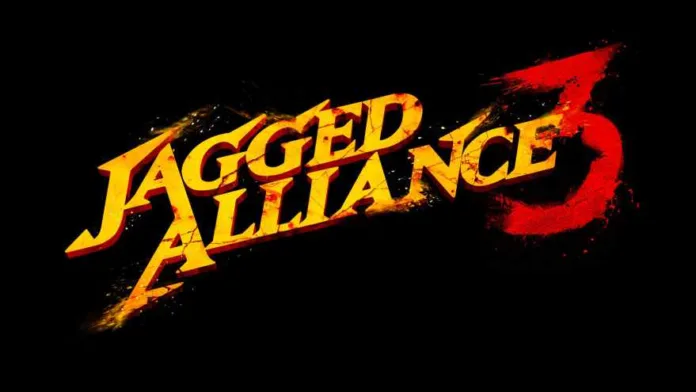Jagged Alliance 3 crashing is one of the most common problems players are facing. Jagged Alliance 3 crashes can occur due to a variety of reasons. These include outdated GPU drivers, high graphics settings, specific mods, hardware, software, settings, or even unknown factors. Today we have posted a guide on how to fix Jagged Alliance 3 crashing issues related to startup, during gameplay, loadings, and for unknown reasons.
How to Fix Jagged Alliance 3 Crashing Issue
Fix 1: Update Your GPU Driver
Outdated GPU drivers can often cause games to crash or not run properly. Keeping your drivers up-to-date ensures that your system can handle the latest games and software.
Steps to update your GPU driver:
- Open your device manager.
- Expand the “Display adapters” section.
- Right-click on your GPU and select “Update driver”.
- Follow the prompts to search for and install any available updates.
Fix 2: Adjust Game Settings
High graphics settings can cause crashing issues or black screens in Jagged Alliance 3, especially on low-end systems. Lowering some graphics settings can often improve the game’s stability and reliability.
Steps to adjust game settings:
- Open Jagged Alliance 3.
- Go to the settings menu.
- Lower the graphics settings, such as resolution, texture quality, and shadow quality.
- Save your changes and restart the game.
Fix 3: Deal with Specific Issues
Sometimes, specific actions or sequences can trigger a crash. For example, some players have reported crashes when trying to conquer a city on the second island. Changing your approach or tactics can help avoid these issues.
Steps to deal with specific issues:
- Identify the action or sequence that is causing the crash.
- Try a different approach or tactic.
- If the problem persists, consider seeking help from the game’s community or support team.
Fix 4: Set High Performance in Power Options
Your computer’s power settings can impact the performance of your games. Setting your power options to “High Performance” ensures that your system is using all available resources to run the game.
Steps to set high performance in power options:
- Open your control panel.
- Click on “Hardware and Sound”, then “Power Options”.
- Select the “High Performance” plan.
Fix 5: Disable Overlay Apps and Background Applications
Overlay apps and background applications can interfere with your game, causing it to crash. This includes programs like SteamVR, Steam Overlay, Discord, Skype, and others.
Steps to disable overlay apps and background applications:
- Open your task manager.
- Under the “Processes” tab, look for any overlay apps or background applications.
- Right-click on each one and select “End task”.
Fix 6: Use AMD Clean Up Utility
The AMD Clean Up Utility can help remove any old or conflicting AMD drivers that might be causing your game to crash.
Steps to use AMD Clean Up Utility:
- Download the AMD Clean Up Utility from the official AMD website.
- Run the utility and follow the prompts to clean up your AMD drivers.
- Restart your computer.
Fix 7: Disable Image Sharpening in NVIDIA Control Panel
Image sharpening can put additional strain on your GPU, potentially causing your game to crash. Disabling this feature can help improve stability.
Steps to disable image sharpening in NVIDIA Control Panel:
- Open the NVIDIA Control Panel.
- Go to “3D Settings”, then “Manage 3D settings”.
- Under “Global Settings”, find “Image Sharpening” and set it to “Off”.
Fix 8: Disable Fullscreen Optimizations
Fullscreen optimizations can sometimes cause issues with games. Disabling this feature can help prevent crashes.
Steps to disable fullscreen optimizations:
- Right-click on the game’s shortcut and select “Properties”.
- Go to the “Compatibility” tab.
- Check the box for “Disable fullscreen optimizations“.
Fix 9: Set a Higher Priority for Jagged Alliance 3 in Task Manager
Setting a higher priority for the game in your task manager ensures that your system allocates more resources to running the game.
Steps to set a higher priority for Jagged Alliance 3 in task manager:
- Open your task manager.
- Find Jagged Alliance 3 under the “Processes” tab.
- Right-click on it and go to “Set priority”, then select “High”.
Fix 10: Verify the Integrity of the Game Files
Corrupted or missing game files can cause your game to crash. Verifying the integrity of the game files can help identify and fix these issues.
Steps to verify the integrity of the game files:
- Open your game platform (e.g., Steam).
- Go to your library and right-click on Jagged Alliance 3.
- Select “Properties”, then “Local files”.
- Click on “Verify integrity of game files”.
Fix 11: Run the Game as an Administrator
Running the game as an administrator can help resolve any permission issues that might be causing the game to crash.
Steps to run the game as an administrator:
- Right-click on the game’s shortcut and select “Properties”.
- Go to the “Compatibility” tab.
- Check the box for “Run this program as an administrator”.
Related: Read How to Fix Jagged Alliance 3 Stuck on Loading Screen Issue
FAQ – July 15, 2023
Why does Jagged Alliance 3 crash?
Jagged Alliance 3 can crash due to various reasons, including outdated GPU drivers, high graphics settings, specific mods, hardware, software, settings, or even unknown factors. Understanding these causes is the first step towards finding effective solutions.
How do I fix Jagged Alliance 3 crash?
Fixing Jagged Alliance 3 crashes involves a series of steps, including updating your GPU driver, adjusting game settings, dealing with specific issues, finding workarounds for launching issues, and preventing future crashes.
What are the causes of Jagged Alliance 3 crash?
The causes of Jagged Alliance 3 crashes can vary. They can occur due to outdated GPU drivers, high graphics settings, specific mods, hardware, software, settings, or even for unknown reasons.
What are the solutions to Jagged Alliance 3 crash?
Solutions to Jagged Alliance 3 crashes include updating your GPU driver, adjusting game settings, dealing with specific issues, finding workarounds for launching issues, and preventing future crashes.
How can I prevent Jagged Alliance 3 crash?
Preventing Jagged Alliance 3 crashes involves regularly updating your software, maintaining your hardware, and adjusting your game settings to match your system’s capabilities.
What are the workarounds for Jagged Alliance 3 crash?
Workarounds for Jagged Alliance 3 crashes include running the game as an administrator, checking for software conflicts, and verifying the integrity of your game files.
How do I troubleshoot Jagged Alliance 3 crash?
Troubleshooting Jagged Alliance 3 crashes involves identifying the cause of the crash, applying the appropriate solution or workaround, and testing to see if the issue has been resolved.
What are the specific errors that cause Jagged Alliance 3 crash?
Specific errors that cause Jagged Alliance 3 crashes can vary widely, as they depend on a range of factors including your system’s hardware and software, the game’s settings, and more.
How do I fix the specific errors that cause Jagged Alliance 3 crash?
Fixing specific errors that cause Jagged Alliance 3 crashes involves identifying the error, researching the appropriate solution or workaround, and applying it. This may involve updating software, adjusting settings, or other steps.