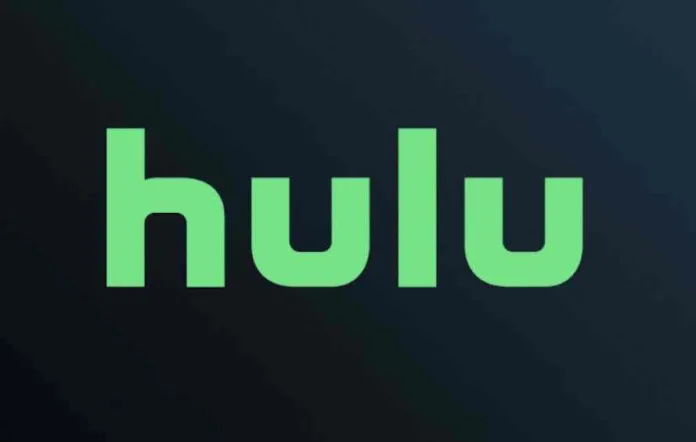Hulu error code RUNUNK13 indicates a general playback failure in the app or web player. It’s essentially a catch-all error that appears when Hulu is unable to complete video streaming requests due to an underlying issue.
While frustrating, a bit of trial and error troubleshooting can typically uncover the cause of error RUNUNK13 and get you streaming again in no time. In this guide, we’ll walk through the top fixes and solutions for Hulu error code RUNUNK13.
Table of Contents
What Triggers the Hulu error RUNUNK13?
RUNUNK13 is a rather vague error code that could be triggered by a number of different issues, including:
- Connectivity problems – Slow or unstable internet connections disrupt communication between your device and Hulu’s servers, leading to buffering and playback failures.
- Regional restrictions – Attempting to stream Hulu from a country or region where the service is restricted or unavailable will trigger error RUNUNK13.
- Server outages – Service disruptions, maintenance or technical issues on Hulu’s end can prevent video streaming from completing properly.
- Software bugs and glitches – Corrupted data or coding issues in the Hulu app, browsers or device OS can all cause unexpected streaming failures.
- Hardware problems – Defective network adapters, low storage or memory issues can affect the playback process.
- Content errors – Videos that are no longer available on Hulu or don’t match your subscription plan give error RUNUNK13.
How to fix Hulu error code RUNUNK13
To resolve the issue, we’ll need to investigate across these potential culprits. Let’s walk through the top ways to troubleshoot and fix Hulu error code RUNUNK13.
Step 1: Check Internet Connectivity
Lack of a stable, high-speed internet connection is one of the most common triggers for Hulu error RUNUNK13. Verify that your home network and WiFi signal are strong in the location you’re streaming.
Slow speeds or ping spikes will disrupt communication between your device and Hulu’s servers, leading to buffering issues and error RUNUNK13. If possible, move closer to your wireless router or connect your device directly to the router via ethernet cable.
Step 2: Restart Your Device and Router
Quickly power cycling your streaming device and home internet router can clear up temporary glitches causing error code RUNUNK13.
Turn off the device and router completely, unplug them for 60 seconds, then restart. This will refresh network connections and clear any corrupt data or memory leaks causing problems. Be sure to restart your modem as well if it’s a separate device.
Step 3: Update Device and App Software
Outdated apps and device software often suffer compatibility issues interacting with streaming platforms like Hulu.
On smartphones and tablets, install all pending OS and security updates. For media players and smart TVs, check the manufacturer’s website for the newest firmware. And of course, make sure you have the latest version of the Hulu app installed.
Software updates fix bugs and optimize stability, which may resolve error RUNUNK13.
Step 4: Clear Cache and App Data
Over time, corrupt cached files and outdated app data can accumulate and cause a wide variety of errors. Clearing them out helps the Hulu app run more smoothly.
Clear Hulu’s cache and data
Android Phone and Tablet:
- Go to the home screen.
- Open “Settings.”
- Select “Apps.”
- Find and tap on “Hulu.”
- Go to “Storage.”
- Select “Clear Cache” and “Clear Data.”
Android TV:
- Navigate to the home screen.
- Open “Settings.”
- Select “Applications.”
- Find and click on “Hulu.”
- Choose “Clear Cache” and “Clear Data.”
Apple TV: The only way to clear cached data for Hulu on Apple TV is to uninstall/reinstall the Hulu app.
Chromecast: Follow the steps appropriate to your casting device, whether Android or iOS.
Computer Browser: The steps for clearing cache on your browser will vary depending on which browser you’re using and its version.
Fire TV and Fire TV Stick:
- Go to “Settings.”
- Select “Applications.”
- Choose “Manage Installed Applications.”
- Find and click on “Hulu.”
- Select both “Clear Cache” and “Clear Data.”
iPhone and iPad:
- Open “Settings.”
- Go to “General.”
- Select “iPhone Storage.”
- Find and click on “Hulu.”
- To clear up space, delete and uninstall the app.
Nintendo Switch:
- From the Home menu, select “System Settings.”
- Go to “Data Management.”
- Choose “Manage Save Data.”
- Select “Delete Save Data.”
- Choose “Hulu” and confirm.
PlayStation 4:
- Open the Settings menu from the top of the dashboard.
- Select “Storage.”
- Choose “System Storage.”
- Highlight “Hulu” and press Options.
- Select “Delete.”
Xbox One:
- From the Xbox home menu, select “My Games and Apps.”
- Choose “Apps.”
- Highlight the “Hulu” tile.
- Press the Menu button on your controller (three parallel lines) to bring up “More options.”
- Select “Manage App.”
- Clear the “Saved data.”
Step 5: Check Your Hulu Subscription
The content you’re attempting to watch may not be included in your Hulu package or live TV plan, especially for newer movies and shows. This triggers the generic RUNUNK13 error.
Check that you have the correct Hulu subscription to access the content library giving you problems. If needed, upgrade your plan.
Step 6: Test a Different Device
As a connectivity troubleshooting step, attempt to stream Hulu on another device connected to the same network like a smartphone, tablet or computer.
If you don’t see error RUNUNK13 on the other device, the issue lies with your original streaming platform’s network adapter, software or hardware. Contact the manufacturer for support.
Step 7: Try a VPN Service
If you’re traveling or live outside the US, geographic media restrictions likely cause the RUNUNK13 error. In this case, use a VPN service to tunnel your traffic through a US-based server so that Hulu thinks you’re accessing from an allowed region.
Choose a premium VPN that offers high-speed US servers optimized for streaming. Connect to the VPN before launching Hulu.
Hulu Support – September 4, 2023
If you’ve tried all of these troubleshooting tips without success, reach out to Hulu’s customer support directly via chat or phone. Provide your Hulu account email address and details on when error RUNUNK13 appears so they can investigate further.
While annoying, Hulu error RUNUNK13 can typically be resolved in just a few minutes through some simple home troubleshooting. We hope these fixes get you back to streaming your favorite Hulu shows and movies once again.
Related: