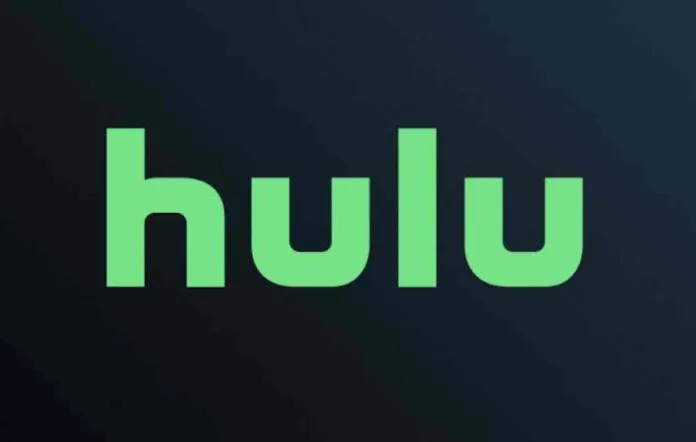Have you encountered the error code p-dev322 when trying to watch Hulu? This common Hulu error code p-dev322 can be frustrating, but it can often be easily fixed.
How to Fix Hulu Error Code p-dev322
Try these troubleshooting tips to resolve the p-dev322 Hulu playback error:
- Check for Hulu outages – Visit Hulu’s status page to see if there are any known issues. If so, you’ll have to wait for Hulu to fix them.
- Restart your device – Fully power down and restart your streaming device, smart TV, computer or mobile device. This clears temporary glitches.
- Check your internet connection – Use a speed test to confirm your internet download speeds are at least 3-5 Mbps for SD quality and 5-10 Mbps for HD. If not, contact your ISP.
- Update Hulu and device software – Make sure you have the latest Hulu app and that your device firmware is up-to-date. Outdated software can cause streaming problems.
-
- Go to Roku’s Settings.
- Select “System” > “System update” to check for updates.
- Once Roku is updated, go to the Roku Channel Store and update the Hulu app if needed.
Clear Hulu App Cache
-
- Navigate to the Roku home screen.
- Highlight the Hulu app and press the asterisk (*) button on your remote.
- Select “Remove channel.”
- After uninstalling, restart your Roku.
- Reinstall the Hulu app from the Roku Channel Store.
Manage Device Load
Sometimes, running multiple apps can strain your Roku’s resources. Try closing unused apps before running Hulu to see if the error persists.
Try a different device – See if you get the p-dev322 error on another device connected to the same WiFi. If not, the issue may be device-specific.
Contact Hulu Support – If you still see the error after trying these steps, contact Hulu Customer Support for assistance.
What Causes Hulu Error Code p-dev322?
The p-dev322 error occurs when there is a problem streaming video from Hulu’s servers to your device. Potential causes include:
- Issues with your internet connection speed or stability
- Problems with the Hulu app on your device
- Corrupted cache or temporary data in the Hulu app
- Overloaded Hulu servers
You may see the error message “There was a problem playing this video” or video playback may simply freeze.
Preventing Hulu Error p-dev322 – August 24, 2023
While occasional p-dev322 errors are expected, follow these tips to avoid them as much as possible:
- Use a wired ethernet connection instead of WiFi when possible for more stable connectivity.
- Set Hulu video quality to a lower setting if you have slow internet speeds.
- Restart your streaming devices and router periodically.
- Update Hulu, streaming devices and router firmware regularly.
- Clear accumulated cache/data from the Hulu app after extended use.
Related: Hulu error Dev327
We hope these troubleshooting tips help you fix frustrating Hulu playback error p-dev322! With a few simple restarts and resets, you should be back to streaming your favorite shows in no time.