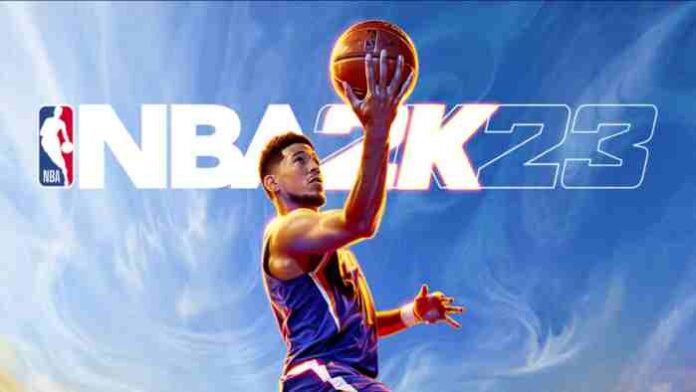NBA 2K23 is now available on PS4, PS5, PC and Xbox. However, some players are experiencing missing VC issues in NBA 2K23. There are also reports of various other NBA 2K23 VC issues where purchased VC hasn’t been credited to the account.
To solve these issues, players need to raise a ticket. Before you file a ticket, please be aware that it can take a few hours before the VC you purchased is credited to your account. Check out more details below.
How to get back NBA 2K23 missing VC?
The first thing to do is go ahead and file a support ticket. Please be sure to provide the following information when you fill in the “Description” field about what’s going on.
- Gamertag/PSN ID/Steam ID/Nintendo ID:
- Region:
- This could include your continent or country.
- 2K Account Email address:
- Amount Missing:
- Receipt and Copy of Transaction History (Must be a photo or a screenshot):
- The receipt could be the email sent to you when confirming the purchase.
- With the transaction history, please ensure this contains either your username, email or ticket number for our viewing.
- The game devs need both the receipt and a copy of your account’s transaction history.
How to check NBA 2K23 VC purchase history on PS4, PS5, Xbox, PC & Switch?
You can check your VC purchase history in the following guide.
SONY AMERICA PURCHASE:
If you have issues with a purchase on PlayStation, you’ll have to reach out to Sony-America Customer Support for assistance.
SONY EUROPE/ASIA/JAPAN PURCHASE:
To find your transaction history on PlayStation, you can go to the Account Management website:
- Sign in to the account management site (https://account.sonyentertainmentnetwork.com/pc/login.action?request)
- Select “Transaction History” from the home screen.
- Select the account you would like to view details of from the “Account” dropdown box (you can view your associated sub accounts from this page too) and select the date range.
- Select a transaction to view details.
MICROSOFT PURCHASE:
To find your transaction history on Xbox, you can go to
http://support.xbox.com/en-US/billing/xbox-live-membership/check-xbox-live-bill or https://account.microsoft.com/about?refd=login.live.com on any PC or Mac web browser (this must be a desktop browser, not one on a mobile device).
- Click on “Payment & Billing.”
- Click on “Purchase History.”
- Please get back to us with new screenshots showing what has been requested.
STEAM PURCHASE:
You can access your Steam Transaction History by logging in and visiting https://store.steampowered.com/account/history/
NINTENDO PURCHASE:
To find your transaction history on your Nintendo Switch, use the eShop:
- Select “Nintendo eShop” on the HOME Menu to launch the Nintendo eShop.
- Select the account you want to use.
- Select the picture of your icon in the upper-right corner to access your Account Information.
- Select “Redownload.” A list of all of the software you’ve purchased that is not currently downloaded to the system will appear.
- Only software purchased with your Nintendo Account will appear on this list. Software purchased by other Nintendo Accounts on the console will not appear in your “Redownload” list.
- If all of your purchases are currently downloaded and playable on your system, nothing will appear in this list.
For Nintendo Switch, we’ll also need a screenshot of your Nintendo Support ID. This can be found by going through the Switch menu > System settings > Users > Your Profile > Scroll down, and click on Number for Customer Support.
Also, check NBA 2K23 server status here.