Some PlayStation 4 owners are currently facing error code CE-30391-6 while playing the game. Players are randomly receiving PS4 error code CE-30391-6 while playing the game. The error CE-30391-6 in PS4 could trigger for various reasons, most likely network connection related or database issue.
Read more details here.
What is PS4 Error Code CE-30391-6?
The error code CE-30391-6 is a Cmos-related problem that is affecting PlayStation 4 and even PlayStation 5. On the PS4, you get a CE-30391-6 error, and you can’t play physical or digital games.
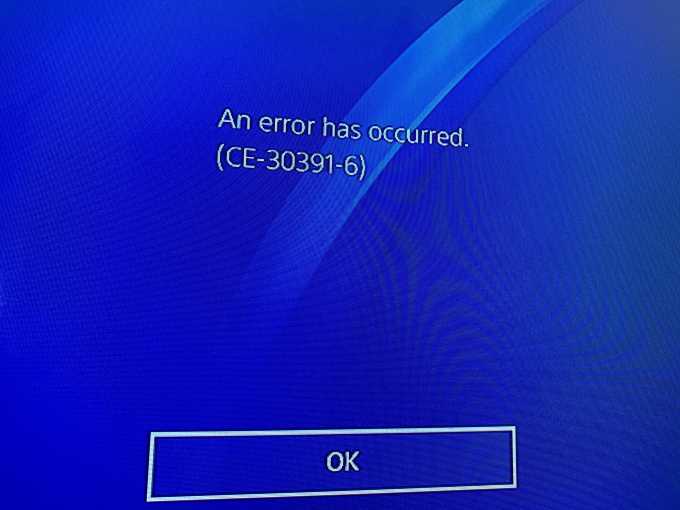
How to Error Code CE-30391-6 in PS4?
Checking Date and Time
Make sure the date and time are set correctly in the PlayStation 4 settings. Also, if the console doesn’t keep the correct time and date, or it gets set to 1970 or similar if you unplug the power cord for at least ten seconds, then you probably need to replace the bios/cmos-battery (2032) in the console.
Delete Game
Delete a game from the trophies list that you have 0% of the trophies. If you don’t have a game with 0% of the trophies, then download a free game or borrow a disc game from a friend or similar.
Change your Router DNS
OpenDNS
PRIMARY:208.67.222.222
SECONDARY:208.67.220.220
googleDNS
PRIMARY:8.8.8.8
SECONDARY:8.8.4.4
Restart your console:
- Turn off your console and then turn it back on.
Make sure your game software is up to date:
- Go to the PlayStation home screen.
- Highlight the game you’re playing and press the Options button on your controller.
- Select “Check For Update” and install any updates that are available.
Make sure your PS4’s system software has the most recent update:
- Select Settings at the top of the PlayStation home screen.
- Choose “System Software Update” and allow any system updates to install.
- Reboot your PlayStation 4.
Clear your PS4’s cache:
PLAYSTATION 4
- Press and hold the PlayStation button on your controller.
- Select “Turn Off PS4”.
- Let the PlayStation 4 fully power down and wait for 10 to 20 seconds.
- Restart the PlayStation 4.
Reboot PS4 in Safe Mode
Safe Mode allows you to rebuild the console storage database, changing your resolution or “hard” resetting the console to its factory settings. Follow the steps below to reboot PS4 in Safe Mode.
- Turn off the system completely and leave it off for around one minute.
- Press and hold thePowerbutton (release the button when it beeps twice).
- Connect your controller to the PS4 by USB cable and hit thePlayStation buttonto pair the controller.
- Once you successfully pair your controller to the system, restart the console again.
- PressXon the controller to reboot via Safe Mode.
The above method will fix the PS4 error code CE 30391 6. If it does not, try the next method below.
Update PS4 in Safe Mode
- Power off your console.
- Download the most recent PS4 firmware version
- Save the file in an external USB drive, such as a hard drive or USB disk (if your console is connected to anethernetnetwork, you can skip this step).
- Press and hold thePower buttonuntil the console beeps twice.
- In Safe Mode, connect your controller to the PS4 via a USB cable and press thePlayStation buttonto pair them.
- Go toUpdate System Softwareand press theXbutton on the controller to select the option.
- If you’re using an ethernet network, selectUpdate Using Internet(if not, insert the USB with the downloaded firmware and select theUpdate from USB Storage Deviceoption).
- Restart the PS4 console and confirm that the PS4 CE-30391-6 error code is cleared.
[Safe Mode] Initialize the console via Safe Mode
- Power off the console and leave it off for around one minute.
- Press and hold thePowerbutton, and stop pressing after the console beeps twice.
- Connect your PS4 controller to the system with the use of a USB cable and pair them by pressing thePlayStationbutton.
- Next, selectInitialize PS4 (Reinstall System Software).
- Click on theYesbutton and hitX.
- Finally, restart the PS4 console.
Restore the PS4 to default settings in Safe Mode
- Turn off your console completely.
- Next, press and hold down thePowerbutton and wait until the system beeps twice.
- In the Safe Mode, attach your PS4 controller using a USB cable.
- Press thePlayStationbutton to pair it to the console.
- Scroll down and select theRestore Default Settingsoption.
- Click onYeswith theXbutton, and this will restore the console to default settings.
A future firmware update will fix the PS4 error code CE-30391-6.

