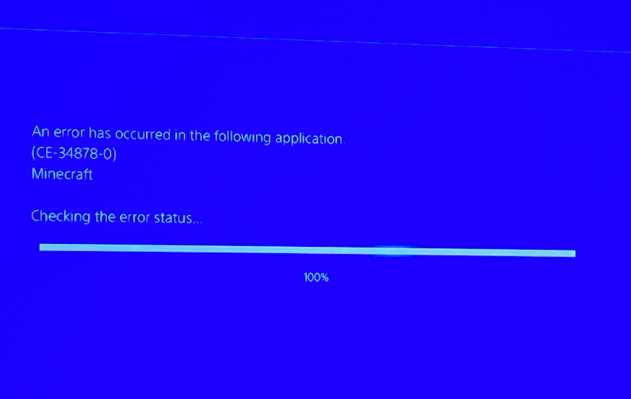Mojang released a new Minecraft update on PS4, Xbox One, and PC. Unfortunately, players are now experiencing Minecraft error CE-34878-0 on PS4. Apart from Minecraft error code CE-34878-0, players are also facing several performance issues, stuck at the boot loading screen, lag, and other problems.
If you are also facing an error CE-34878-0 on Minecraft, here is a couple of fixes you can try. Read more details below.
How to Fix Minecraft error CE-34878-0?
Clear your sign-in data when launching the game, which we will avoid the issue where Minecraft is getting stuck on the loading screen and also crashing. Here are the details:
You may wish to try the following after the game has updated to the new version :
- Launch Minecraft
- When the initial loading screen appears, hold the following buttons:
- Button combination is L1 + R1 + L2 + R2 + OPTIONS + Touch Pad, and must be held until the initial splash screen is removed
Some users are reporting that reinstalling the game will allow it to launch correctly again. Please make sure that you make a back up of your world saves that you wish to keep beforehand (either through the cloud or on USB).
Restart your console:
- Turn off your console and then turn it back on.
Make sure your game software is up to date:
- Go to the PlayStation home screen.
- Highlight the game you’re playing and press the Options button on your controller.
- Select “Check For Update” and install any updates that are available.
Clear your PS4’s cache:
PLAYSTATION 4
- Press and hold the PlayStation button on your controller.
- Select “Turn Off PS4”.
- Let the PlayStation 4 to fully power down and wait for 10 to 20 seconds.
- Restart the PlayStation 4.
Minecraft error code CE-34878-0 is a general error indicating that the game has crashed. If you receive a CE-34878-0 error on Minecraft, you will need to restart the game. A fix is coming in the future update.