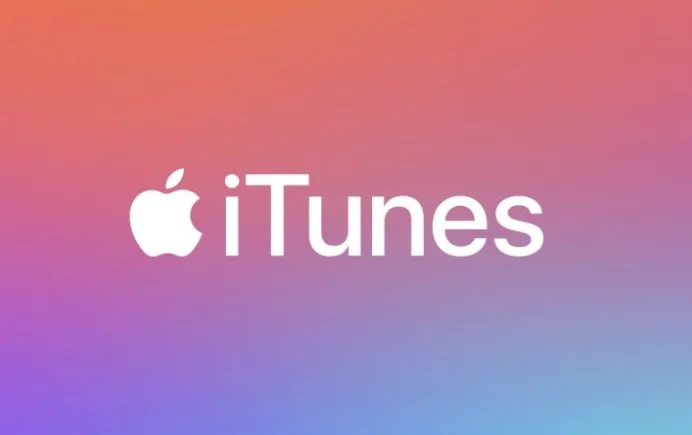Apple iTunes error code 8392 is an error message that pops up when attempting to download, update, or purchase iOS apps using iTunes. This error prevents completing transactions like installing app updates, downloading new apps, or making in-app purchases.
When error 8392 shows up, you may see a message like “Unknown error occurred (8392)” or “Could not purchase this album. An unknown error (8392) occurred in the iTunes Store”. The main causes stem from connectivity issues between iTunes on your Mac or Windows PC and the Apple servers.
How to Fix iTunes Error Code 8392
If you encounter iTunes error 8392, don’t worry. Here are the top troubleshooting tips to resolve this error and get app transactions working again:
1. Update iTunes and iOS Software
Outdated iTunes or iOS versions can trigger error 8392 during app transactions. Follow these steps:
- Launch iTunes on your computer, go to Account > Check for Updates to install the newest version.
- On your iPhone/iPad, open Settings > General > Software Update to get the latest iOS updates.
Updating provides compatibility fixes for communication between devices, iTunes, and Apple servers. This prevents many errors like 8392 during app downloads or purchases.
2. Sign Out Then Sign Back Into iTunes/App Store
- In iTunes, go to Account > Sign Out to sign out from your Apple ID account.
- Sign back in with your Apple ID credentials.
Signing out resets account authentication and permissions. Signing back in syncs the latest valid credentials to reconnect iTunes properly with Apple app servers.
3. Check Date and Time Settings on iOS Device
- On your iPhone/iPad, open Settings.
- Tap General then Date & Time.
- Toggle ON the Set Automatically option if disabled. This automatically syncs the accurate time over the internet.
Inaccurate device Date & Time values frequently lead to errors like 8392. Automatically setting the time overrides incorrect manual settings to coordinate properly with iTunes servers during app transactions.
Also Read, How to Fix iTunes error code 2503
4. Change DNS Server Addresses
-
Click the Apple Icon > System Preferences > Network.
-
Select your connected Wi-Fi > Advanced > DNS.
-
Replace existing addresses with public DNS servers like:
- 8.8.8.8 (Google DNS)
- 1.1.1.1 (Cloudflare DNS)
DNS (Domain Name System) helps route data from devices to host servers. Public DNS services provide more reliable routing to avoid connectivity issues causing error 8392.
5. Complete Transactions Directly on iOS Devices
As a temporary workaround, complete app downloads, updates or in-app purchases directly on your iPhone/iPad instead of via iTunes:
- Open App Store app on your iOS device
- Search for the app
- Tap update button next to the app or tap app to see download/purchase options
This connects your device directly with the Apple app servers instead of going through iTunes. If error 8392 stems from iTunes software/connectivity conflicts, this alternate route often succeeds.
Contact Apple Support
If you still get error 8392 after trying these troubleshooting fixes, contact Apple Support:
- Visit https://support.apple.com and search for error 8392 for specialized help
- Visit Genius Bar at local Apple Store for in-person support
Apple Support can further diagnose the error, check server status in your area, and fix account issues that may cause problems with app transactions in iTunes.
Conclusion – December 19, 2023
iTunes error code 8392 fixes involve software/connectivity troubleshooting between iTunes and Apple servers facilitating these transactions. Once resolved, keeping iTunes and iOS updated, using public DNS, disabling manual device time changes, and directly using iOS devices can prevent future 8392 error recurrences.