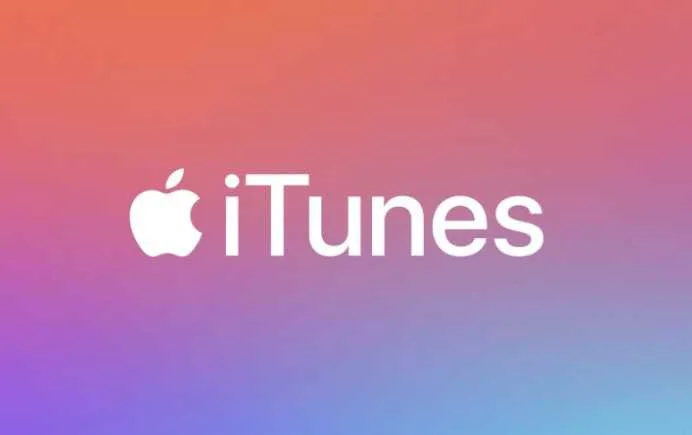iTunes error code 2503 is a common issue faced by Windows users when trying to install iTunes. This error often appears alongside error 2502 and can be particularly frustrating as it prevents the successful installation of iTunes, hindering tasks like iPhone backups or music management. In this guide, you will learn how to fix iTunes Error Code 2503.
What Causes of iTunes Error 2503?
The root cause of iTunes error 2503 often lies in Windows system issues. It’s frequently encountered on Windows 8 and Windows 10/11 systems. Key factors contributing to this error include:
- Windows System File Corruption: Corrupted system files in Windows can lead to installation errors.
- Firewall and Antivirus Interference: Sometimes, security software like Windows Defender or firewalls can block the iTunes installation process.
- Third-party Software Conflict: Conflicts with other software installed on your system can also trigger this error.
How to Troubleshoot iTunes Error 2503
1. Run Installer as Administrator
- Right-click on the iTunes installer file.
- Select ‘Run as administrator’. This simple step can often bypass the error by providing the installer with necessary permissions.
2. Temporarily Disable Security Software
- If running as an administrator doesn’t work, try temporarily disabling your antivirus or firewall.
- Remember to re-enable them after the installation.
3. Check for Windows Updates
- Ensure your Windows OS is up-to-date, as updates can resolve system file issues.
4. Repair Windows System Files
- Use Windows System File Checker (SFC) to repair corrupted files.
- Open Command Prompt as administrator and type
sfc /scannow.
Other Solutions for iTunes code 2503
If the above steps don’t work, consider these alternatives:
- Perform a Clean Boot: This starts Windows with a minimal set of drivers and can help identify if background programs are causing the issue.
- Create a New User Account: Sometimes, creating a new Windows user account solves the problem.
Advanced fix for iTunes Installation Error 2503
1. Modify Permissions for the Temp Folder
- Navigate to the C:\Windows\Temp folder.
- Right-click on ‘Temp’ and select Properties.
- Go to the Security tab and ensure your user account has full control.
2. Use the Registry Editor
- Open the Registry Editor (regedit).
- Navigate to
HKEY_LOCAL_MACHINE\SOFTWARE\Microsoft\Windows\CurrentVersion\Policies\System. - Modify the
EnableLUAvalue to 0. - Restart your computer and try installing iTunes again.
3. Reinstall Microsoft .NET Framework
- Sometimes, a corrupt .NET Framework can cause this error.
- Uninstall and then reinstall the latest version of .NET Framework.
iPhone Won’t Connect to iTunes – Error 2503
If you encounter error 2503 when trying to connect your iPhone to iTunes, consider these steps:
- Update your iPhone’s software.
- Restart both your iPhone and Windows PC.
- Reinstall iTunes with the latest version.
Can’t Install iTunes on Windows 10/11 – Error 2503
For users specifically on Windows 10 or 11:
- Run the iTunes installer in compatibility mode for an earlier version of Windows.
- Check for Windows updates and install any pending ones.
FAQs – December 18, 2023
What does iTunes error code 2503 mean?
It indicates a problem during the installation of iTunes on a Windows PC, often related to permissions or system file issues.
Are there any quick fixes for iTunes error 2503?
Running the installer as an administrator or disabling antivirus temporarily can be quick fixes.
How can I prevent iTunes error 2503 in the future?
Regularly update Windows and iTunes, maintain your antivirus software, and avoid conflicting third-party software.
Can third-party software conflict cause iTunes error 2503?
Yes, conflicts with other software on your system can trigger this error.
Is iTunes error 2503 specific to certain versions of Windows?
It’s more common in Windows 8, 10, and 11, but can occur in other versions as well.