If you’re playing on EA Sports platforms and encounter the FC 25 DirectX error with messages like “DXGI ERROR DEVICE REMOVED,” “DXGI ERROR ACCESS DENIED,” or “DXGI ERROR HUNG,” you’re not alone. Many gamers face this issue, but let’s explore some quick and easy fixes.
What Causes the FC 25 DirectX Error?
The DirectX error in FC 25 often pops up due to:
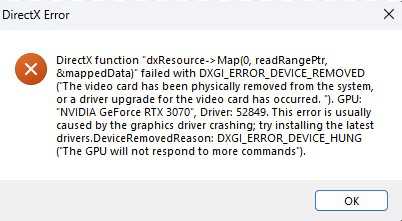
- Old or outdated graphics drivers
- Conflicts with your antivirus
- Incorrect Windows Security settings
Below, we’ll discuss ways to resolve these problems step-by-step.
Step-by-Step Fixes for FC 25 DirectX Error
1. Restart Your Computer
Sometimes, a simple restart can resolve many software glitches. Give your PC a quick reboot to clear any temporary problems that might be causing the error.
2. Update Your Graphics Drivers
Outdated graphics drivers are one of the main culprits for DirectX errors. To resolve this:
- Go to the NVIDIA or AMD website.
- Download and install the latest driver version for your graphics card.
This step ensures your drivers work correctly with FC 25, minimizing the chances of errors.
3. Switch to Dedicated Graphics (Laptop Users)
For laptop users with dual graphics cards, make sure your game runs on the dedicated one:
- Right-click on the desktop and go to Graphics Settings.
- Select FC 25 and set it to use the dedicated graphics card.
This change helps avoid any issues related to your laptop’s default integrated graphics card.
4. Check Antivirus and Windows Security Settings
Sometimes, antivirus software blocks game files. To avoid this:
- Open your antivirus software.
- Find the exceptions or exclusions settings.
- Add the FC 25 executable file to the list.
Also, make sure to check your Windows Security settings to allow the game.
5. Keep Windows Updated
Ensure your Windows OS is up-to-date:
- Go to Settings > Update & Security > Check for updates.
Staying updated often solves the DirectX error and helps the game run smoothly.
6. Repair or Verify the Game Files
Corrupted game files can also lead to the error. Here’s how to repair them:
For EA App Users:
- Open the EA App.
- Right-click on FC 25 in your library and select Repair Game.
For Steam Users:
- Open Steam and head to your game library.
- Right-click FC 25, select Properties, and go to Local Files.
- Click Verify Integrity of Game Files.
7. Run FC 25 as Administrator
Running the game with administrative privileges can solve some permission issues:
- Right-click the FC 25 shortcut.
- Select Run as Administrator.
8. Adjust Monitor Settings
If you’re using a high-refresh-rate monitor (240Hz), try:
- Switching to a monitor with a lower refresh rate or adjusting the settings.
Advanced Solutions for FC 25 DirectX Error
1. Increase Virtual Memory
Expand your PC’s virtual memory:
- Search for Advanced System Settings in the start menu.
- Click Settings > Advanced and adjust your Virtual Memory settings.
This can help prevent the error by giving your PC more resources.
2. Update Your BIOS
Updating your BIOS can fix compatibility issues:
- Visit your PC manufacturer’s website to find BIOS updates.
3. Reinstall FC 25 on a Different Drive
If nothing works, try uninstalling and then reinstalling FC 25 on another SSD drive. Sometimes, installing the game on a different drive can solve hidden issues.
Final Thoughts – September 30, 2024
These steps should help you fix the FC 25 DirectX Error and get back to enjoying your game. Always keep your drivers, Windows updates, and DirectX current to avoid running into similar issues.
Related Guide:

