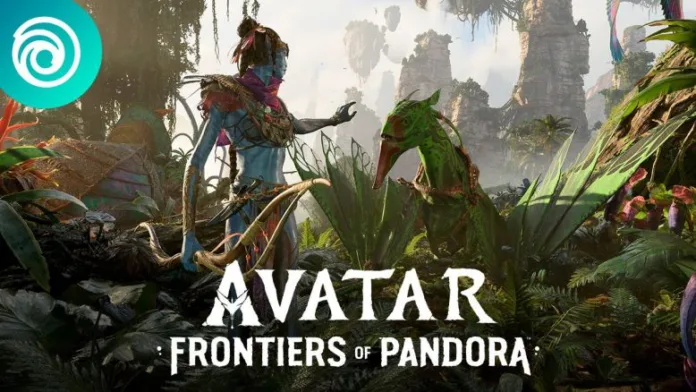Avatar Frontiers of Pandora PC players are experiencing crashes, freezes, and performance issues like FPS drops and lag while playing Avatar Frontiers of Pandora. If you’re facing problems running the game properly, this guide will help you troubleshoot and fix crashing issues.
Why Avatar Game is Crashing on PC?
There can be several reasons why Avatar FOP keeps crashing on your PC:
- Outdated graphics drivers:Old Nvidia, AMD, or Intel drivers can trigger crashes.Update to the latest driversfor stability.
- Exceeding VRAM limitation:The game requires at least 8GB VRAM. If your GPU has less, it will crash.Upgrade your graphics card.
- Overheating components:Your CPU or GPU overheating can cause black screens or crashes.Improve cooling and airflow.
- Background software conflicts: Apps like RGB software can conflict.Close background utilities.
- Game file corruption:Game file errors prevent launching or lead to crashes.Verify integrity of game files.
Also Read:
How to Fix Avatar Pandora of Frontiers Low FPS and Lag Issue
How to Fix Avatar Frontiers of Pandora Crashing on PC
Follow these troubleshooting steps to fix Avatar Frontiers of Pandora crashing, freezing, lag, and other issues:
1. Update Your Graphics Drivers
Outdated graphics drivers are a common reason for game crashes. Download and install the latest Nvidia, AMD, or Intel drivers to prevent conflicts.
Nvidia drivers – www.nvidia.com/drivers
AMD drivers – www.amd.com/drivers
Intel drivers – www.intel.com/drivers
2. Check System Requirements
Avatar Frontiers of Pandora requires strong PC hardware. If your PC specs fall below the minimum or recommended requirements, you may experience crashing:
- Operating systemWindows 10, Windows 11 (64-bit versions)
- ProcessorAMD Ryzen 5 3600 @ 3.6 GHz, Intel Core i7-8700K @ 3.70 GHz, or better
- RAM16 GB (running dual-channel mode)
- Video cardAMD RX 5700 (8 GB), Intel Arc A750 (8 GB, with ReBAR on), NVIDIA GeForce GTX 1070 (8 GB), or better
- Hard drive90 GB available storage (SSD)
- DirectX versionDirectX 12
High graphics preset, AMD FSR 2 set to Quality)
- Operating system Windows 10, Windows 11 (64-bit versions)
- Processor AMD Ryzen 5 5600X @ 3.7 GHz, Intel Core i5-11600K @ 3.9 GHz, or better
- RAM 16 GB (running dual-channel mode)
- Video card AMD Radeon RX 6700 XT (12 GB), NVIDIA GeForce RTX 3060 Ti (8 GB), or better
- Hard drive 90 GB available storage (SSD)
- DirectX version DirectX 12
- Upgrade components like RAM, GPU, or CPU if below spec. The game needs at least 8GB VRAM.
3. Improve Cooling and Airflow
Overheating can make Avatar Frontiers of Pandora crash or show black screens. Monitor your CPU and GPU temperatures using a system monitor tool while playing.
If temperatures exceed 85°C, improve cooling:
- Clean dust buildup from PC fans and heatsinks
- Ensure proper airflow with optimal fan layout
- Upgrade CPU cooler or case fans if necessary
- Replace thermal paste on CPU and GPU
4. Close Background Apps and Utilities
Conflicts with background utilities like RGB lighting or overclocking software can make Avatar Frontiers of Pandora crash. Use Task Manager to close unnecessary background apps before launching the game.
Also Read:
5. Verify Integrity of Game Files
Corrupted game files may be crashing your game. Verify integrity of game files through Ubisoft Connect PC client > Settings > General > Game Library to scan and redownload any missing or corrupted files.
6. Perform Clean Reinstall of Graphics Drivers
If displaying graphics artifacts or still facing crashes, do a clean reinstall of GPU drivers.
7. Check for Windows and Game Updates
Install latest Windows updates and any new game patches from Ubisoft that address stability and technical fixes. Keep your OS and Avatar Frontiers of Pandora updated to prevent crashes.
8. Lower Graphic Settings If Needed
If above solutions don’t work, try lowering graphics settings like resolution, texture quality, shadows etc. to reduce load on your GPU and troubleshoot if crashes persist on lower settings.
Also Read:
9. Reinstall or Upgrade Operating System
As a last resort, crashes may indicate files corruption within Windows installation itself. Reinstall or upgrade Windows to resolve software environment issues leading to instability.
Conclusion
Following this Avatar Frontiers of Pandora crashing troubleshooting guide step-by-step should help resolve game crashes, freezes, low FPS, errors, and other issues. Key steps are updating GPU drivers, meeting system requirements, closing background apps, verifying game file integrity, performing clean driver reinstalls, and checking for game or Windows updates. If problems still persist, try lowering gfx settings or reinstall/upgrade OS.
I hope these fixes help you properly play and enjoy Avatar Frontiers of Pandora on PC without crashes or technical problems. Let me know if you have any other questions!