Helldivers 2 error code 114 is a connection or server-related issue that prevents players from launching the game, joining multiplayer sessions, or staying connected. This comprehensive guide will walk you through proven troubleshooting steps to diagnose and resolve error code 114 so you can get back in the action.
What is Error Code 114 in Helldivers 2?
Error code 114 in Helldivers 2 points to an underlying connectivity issue when trying to launch or play the game online. The exact error message reads: “An error occurred while updating Helldivers 2 Connection Failure (error 114)”
Some of the most common ways this manifests are:
⚠️ Helldivers 2 won’t launch and shows error 114
⚠️ Error 114 crashes or disconnects Helldivers 2 randomly
⚠️ Stuck on Error 114 screen when joining multiplayer
⚠️ Error 114 when trying to connect to Helldivers 2 servers
The 114 error code specifically indicates a connection timeout has occurred between Helldivers 2 and the Steam servers. This can happen if your internet is unstable, Steam servers are under heavy load, or there are local network conflicts preventing proper online handshakes.
Related: How to fix Helldivers 2 Error Code 0xc000007B
How to Fix Error Code 114 in Helldivers 2
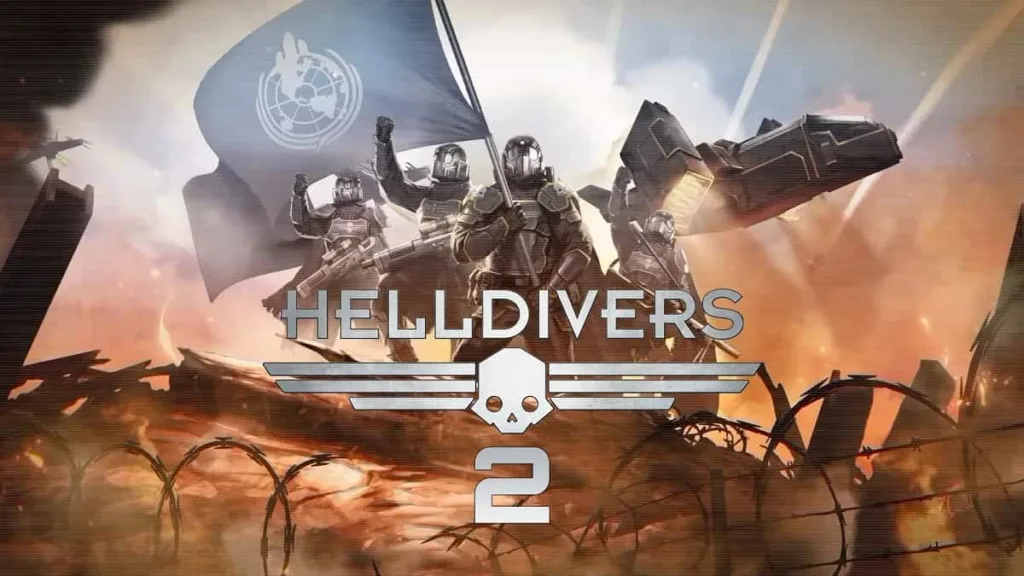
To resolve the source of error code 114, a methodical process of elimination is key. Follow these troubleshooting steps in order:
1. Restart Internet Connection & Steam
First, let’s rule out any simple internet hiccups by restarting your connection and Steam client afresh:
- Close Helldivers 2 and Steam
- Restart your internet router by unplugging power for 30 seconds
- Run the Steam client as Administrator
- Log back in and attempt to launch Helldivers 2 again
If error 114 persists even after a full network reset, proceed to the next steps to dig deeper into potential issues.
2. Update Network Drivers
Outdated or buggy network drivers can sometimes interfere with games’ ability to properly connect. Ensure your system has the latest network adapter drivers installed:
- Right-Click Start Menu > Device Manager
- Expand Network Adapters
- Right-Click your adapter > Update Driver > Search Automatically
- Install any newer network driver versions found
- Restart your PC after updating network drivers
3. Verify Integrity of Game Files
File corruption and missing assets can also lead to common errors like 114. Use Steam’s built-in tool to scan for and repair any compromised Helldivers 2 files:
- Open your Steam Library
- Right-Click Helldivers 2 > Properties
- Select the LOCAL FILES tab
- Click VERIFY INTEGRITY OF GAME FILES
This will check over all installed Helldivers 2 files against official sources on Valve’s servers. Anything missing or corrupted will be reacquired. Relaunch the game after file verification completes.
4. Temporarily Disable Firewall & Antivirus
Sometimes firewall and antivirus software can be a bit too zealous, blocking legitimate internet connections. As a test, try exempting Helldivers 2 from your security suites:
- Temporarily disable real-time protection in your antivirus
- Add Helldivers 2 and Steam as exceptions in your firewall
- Launch the game and see if error 114 still occurs
Be sure to re-enable protections after confirming if this resolved your issue. If error 114 only happens with security software active, adjust whitelists or use gaming modes when playing.
5. Turn Off Game Overlays
In-game overlay applications from Discord, GOG Galaxy, NVIDIA Experience etc. have been known to cause conflicts and connection issues. As a quick test:
- Right-Click the system tray icons
- Select to temporarily disable overlay integrations
- Launch Helldivers 2 without overlays active
If the game runs without error 114 with overlay apps disabled, you’ve identified the culprit. Some overlays have per-game settings to whitelist certain titles. Or keep them off completely when playing online.
6. Other Fixes
- Free up disk space by deleting unnecessary files and consider moving games to a different drive if needed.
- Restart your computer and Steam client. Sometimes a simple reboot can clear up temporary disk issues.
- Reinstall the game completely after uninstalling it through the Steam client.
- Check for and replace any corrupt game files that are preventing installation.
- Make sure you have full read/write permissions for the Steam installation directories.
Contact Customer Support – February 8, 2024
Finally, if all else fails, it’s wise to reach out directly to Helldivers 2 developers and Steam support for further guidance on error code 114.
We hope these comprehensive troubleshooting steps empowered you to conquer error code 114 in Helldivers 2! Now grab your plasma carbine and rejoin your squad for the ultimate cooperative bug-squashing experience.

