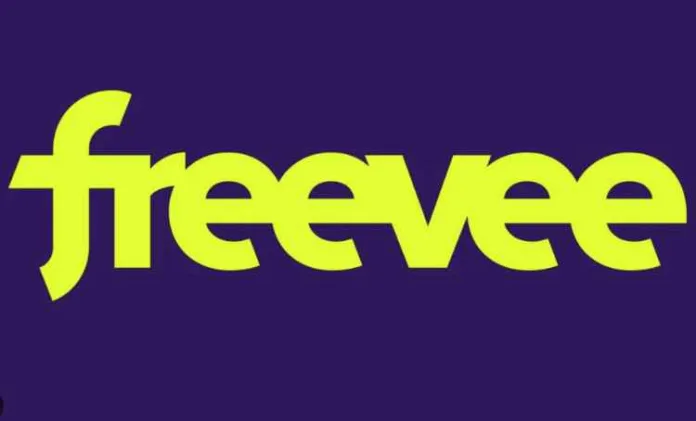Many Freevee users are currently facing a frustrating issue: the Freevee error code PLR-5027. This error typically manifests as an inability to play videos, leaving viewers stuck with a frozen screen or an endless loading symbol. This article delves into various strategies to fix the Freevee error PLR-5027, ensuring a smooth viewing experience.
To fix the Freevee error code PLR-5027, users should check for updates on their Fire TV device, clear the Freevee app cache, force stop the app, and ensure a stable internet connection. If these steps don’t resolve the issue, contacting Freevee technical support is recommended.
How to Fix Freevee Error Code PLR-5027
Fix 1: Check for Fire TV Device Updates
Keeping your Fire TV device updated is crucial for smooth app functioning. Outdated software can lead to compatibility issues, resulting in errors like PLR-5027.
- Navigate to Settings on your Fire TV.
- Select My Fire TV.
- Choose About and then Check for Updates.
- If an update is available, select Install Update.
- Restart your Fire TV device after the update.
Fix 2: Clear Cache and Force Stop the Freevee App
Clearing the cache removes temporary files that might be causing the error. Force stopping the app can reset any minor glitches.
- Go to Settings on your Fire TV.
- Select Applications.
- Choose Manage Installed Applications.
- Find and select Freevee.
- Click on Clear Cache and then Force Stop.
- Reopen the Freevee app to see if the issue persists.
Fix 3: Ensure Stable Internet Connection
A stable internet connection is essential for streaming. Poor connectivity often leads to playback errors.
- Check your internet speed to ensure it meets the minimum requirements for streaming.
- Restart your router by unplugging it for 60 seconds and plugging it back in.
- Reconnect your Fire TV device to the network.
- Try streaming on the Freevee app again.
Fix 4: Sign Out and Back Into the Freevee App
Sometimes, simply signing out and back into the app can resolve temporary account-related glitches.
- Open the Freevee app on your Fire TV.
- Navigate to the Account or Settings section.
- Sign out of your Freevee account.
- Restart your Fire TV device.
- Sign back in to your Freevee account and attempt to stream again.
Fix 5: Contact Freevee Technical Support
If all else fails, reaching out to Freevee’s technical support can provide more personalized troubleshooting.
- Visit the Freevee support page or use the contact option in the app.
- Describe the issue you’re facing, including the error code PLR-5027.
- Follow any additional steps provided by the support team.
Fix 6: Uninstall and Reinstall the Freevee App
Sometimes, a fresh installation of the app can resolve underlying issues that cause error codes like PLR-5027.
- Navigate to Settings on your Fire TV.
- Go to Applications and select Manage Installed Applications.
- Find Freevee and select Uninstall.
- Restart your Fire TV device.
- Reinstall the Freevee app from the app store.
- Log in and check if the error persists.
Fix 7: Reset Your Fire TV Device
A factory reset can often resolve deeper software issues, but it should be used as a last resort as it will erase all data.
- Go to Settings on your Fire TV.
- Select My Fire TV and choose Reset to Factory Defaults.
- Confirm the reset and wait for the process to complete.
- Set up your Fire TV from scratch and reinstall the Freevee app.
FAQs – November 25, 2023
What does Freevee error code PLR-5027 mean?
Error code PLR-5027 in Freevee typically indicates a problem related to app functionality or connectivity issues on your Fire TV device.
Why is Freevee not working on my Fire TV?
This could be due to outdated software, app glitches, cache issues, or connectivity problems. Following the troubleshooting steps outlined can help resolve this.
How can I prevent Freevee buffering issues?
Ensure a stable internet connection, clear the app cache regularly, and keep your Fire TV and Freevee app updated.
What should I do if none of the fixes work?
If you’ve tried all the fixes and the issue persists, contact Freevee technical support for further assistance.