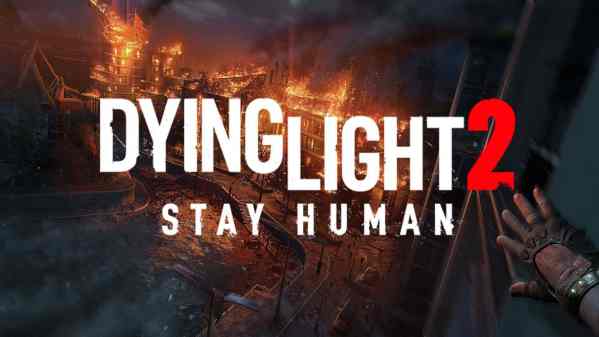Dying Light 2 is now available on PC, PS4, PS5, and Xbox. However, players are experiencing version Dying Light 2 network disconnected and server connection errors in the game. Today, we have posted workarounds to address the Dying Light 2 unable to join friend issue in co-op and multiplayer. We have also detailed why Dying Light 2 multiplayer not working for players. Read more details below.
Also, read the DL2 known issues and bugs list here.
How to enable and play CO OP in Dying Light 2?
Note that Dying Light does not support LAN connections by default, while starting from around 93% (both in the Main Campaign and The Following), all the quests (including side quests) need to be completed in single-player only by design. Once you complete the main campaign to 100%, the co-op will become unlocked again.
Read full details here.
How to Fix Dying Light 2 (Coop) Multiplayer not working issue?
Dying Light uses the same ports as your platform recommended ports. For more information, head over to:
It is also possible that your online experience is affected by your NAT type.
In general:
-
NAT 1 can be connected with NAT 1,
-
NAT 2 and NAT 3 NAT 2 can be connected with NAT 1 and NAT 2, but not NAT 3
-
NAT 3 can be connected with NAT 1, but not NAT 2 or NAT 3
If your platform is Steam, you may also have the so-called Moderate NAT type, while Dying Light, along with a number of other multiplayer games, heavily relies on NAT.
Change your NAT to Open, please. Unfortunately, we have no guides on NAT configuration for the PC platform to officially share.
Additionally, if you have your Internet router set to IPV6, try changing it to IPV4.
How to fix Dying Light 2 cant join friends (Matchmaking) issue?
Lastly, note that it may be difficult for your console to connect to a Dying Light co-op session twice from the same source (e.g. in the same house/within the same network type). Only one console can connect from a network at a time. However, you can search the Internet for articles on how to set up a DMZ for your console, which might solve the issue at your end.
How to Setting Up DMZ for Dying Light 2?
Setting up Dying Light 2 DMZ in PS4/PS5
- To place your console into the DMZ:
- Navigate to Settings menu on your PlayStation 4.
- From there, choose Network > View Connection Status.
- A page will open that will show you information regarding your PlayStation 4 network setup. Please write down:
IP Address
Default Gateway
- Next, please log into your router. To do this, open up an internet browser of your choice.
- Type in your Gateway address in the URL search bar and press Enter.
- You will now see a login page (this may take some time to load).
Unless you set up a custom username and password, you should find the login details for your router in the manual or on the router itself. - Type in your username and password, then press Enter.
- For some routers, the username and password are not required to log in. In these cases, leave both fields blank and press Enter.
Once logged in, find the section called DMZ and select it. - Enter your console’s IP address, then select Save or Apply.
To set up a static IP:
- Open the Settings menu.
- Go to Settings then Network and View Connection Status.
- Make a note of all of the information you see, as you will need it later.
- Return to the Network screen and choose Set up internet connection.
Select either Wifi or Lan depending on the connection type you are using. - Choose Custom > Manual.
- Enter all of the information you took down earlier, starting with IP address.
- When you are finished, select Next.
You may be prompted to enter some additional information. Please use these settings:
MTU: Automatic
Proxy Server: Do not use
Your console should now have a static IP address.
Setting up Dying Light 2 DMZ in Xbox
- Go to the Settings menu on your Xbox Series X|S.
- Under the General tab, select Network Settings, then Advanced Settings.
- Take a note of the following information shown on-screen:
- IP address.
- Gateway.
- Log into your router by opening an internet browser.
- Type your Gateway address into the URL search bar and press Enter.
- You will now see a login page (this may take some time to load).
- Unless you set up a custom username and password, you should find the login details for your router in the manual or on the router itself.
- Type in your username and password, then press Enter.
- For some routers, the username and password are not required to log in. In these cases, leave both fields blank and press Enter.
- Once logged in, find the section called DMZ and select it.
- Enter your console’s IP address, then select Save or Apply.
Now that your console is in the DMZ, please try your game again to check if the issues have been resolved.
Please note, you may need to set up a static IP address for your Xbox Series X|S to ensure that your DMZ settings work continuously.
To set up a static IP:
• Enter the Settings menu.
• Under the General tab, select Network Settings then Advanced Settings.
• Take a note of the information displayed, including:
IP address
Subnet mask
Gateway
Primary DNS address
Secondary DNS address
• Select IP Settings then Manual.
• Enter the following information in this order: your IP address, subnet mask, gateway, primary DNS address and secondary DNS address.
• Return to the Network Settings screen.
How to fix Dying Light 2 Network Disconnected Error/Issue?
Power cycle your console or PC.
You can restart, perform a full power cycle, or physically disconnect your Xbox console to reboot it completely and fix many common issues. This process does not erase any of your games or data.
Reset network hardware.
- First, shut down all computers or consoles connected to your modem or router.
- Power down and unplug the modem or router.
- Wait for 60 seconds.
- Plug in and turn on the modem and router. If your device has lights on the front, you will notice them blinking. This is normal. It can take a while for the connection to be fully re-established.
- Start the computer or console again and allow it to completely boot up.
The reset is now done. Please test your game to see if the issue still persists.
Switch to a wired connection.
Enable UPnP
Please contact your ISP for additional information and help with enabling this feature.
• Place the console in DMZ.
Please contact your ISP for additional information and help with enabling this feature.
• Check for external restrictions.
Verify Dying Light 2 Game Files
Epic Games Store
If you bought the game through Epic Games Launcher, you might need to follow these steps.
- Open the launcher and select the Rainbow Six Extraction in your Library.
- Now, click on the three dots next to Rainbow Six Extraction.
- Click Verify button to verify the game files.
Update Your Windows
Make sure you are on the latest version of Windows to support newer titles.
- In Windows Search type “Update”, and click on Check for Updates
- This will take you to the Windows Update section, and you can make sure you are on the latest version
Restart Your PC
If all else fails, try to restart your PC and launch the game again.
The game developers are working to address the Dying Light 2 servers are unreachable error.
Related: Check Dying Light 2 server status here.