FC 24 DirectX error is a common issue that gamers encounter, especially when playing on EA Sports platforms. This error is often accompanied by messages like “DXGI ERROR DEVICE REMOVED,” “DXGI ERROR ACCESS DENIED,” or “DXGI ERROR HUNG.”
What Causes the EA FC 24 Crashing with DirectX Error?
The error can be attributed to various factors, such as outdated graphics drivers, conflicts with antivirus programs, or even Windows Security settings.
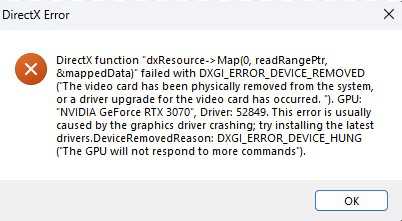
Table 1: Common Causes of FC 24 DirectX Error
| Cause | Description |
|---|---|
| Graphics Driver | Outdated or corrupt drivers can lead to this error. |
| Antivirus | Some antivirus programs may block game files, causing the error. |
| Windows Security | Incorrect settings can also be a culprit. |
How to Fix FC 24 DirextX Error and Crashing
Restart Your PC
The first step in resolving the FC 24 DirectX Error is as simple as restarting your computer. This action can clear temporary files and processes that might be causing the issue.
Clean Installation of Graphics Driver
A clean installation of your graphics driver can solve compatibility issues that might be causing the DirectX error. Visit the official websites for NVIDIA or AMD to download the latest drivers.
Configure Dual Graphics for Laptop Users
If you’re using a laptop with dual graphics cards, make sure to run the game on the dedicated graphics card. This can often resolve any DirectX related errors.
Table 2: Steps to Configure Dual Graphics
| Step | Action |
|---|---|
| 1 | Right-click on desktop and open graphics settings. |
| 2 | Select the game from the list and set it to use the dedicated graphics card. |
Antivirus and Windows Security Settings
Allow the game’s executable file through your antivirus program and Windows Security to prevent it from being blocked.
Table 3: How to Allow Game Through Antivirus
| Step | Action |
|---|---|
| 1 | Open your antivirus program. |
| 2 | Navigate to the settings. |
| 3 | Add the game’s executable file to the exceptions list. |
Update Windows and Install Additional Software
Keeping your system up-to-date can resolve many issues, including EA FC 24 DirectX error DXGI ERROR DEVICE REMOVED.
Install Required Libraries
- Install DirectX.
- Install Visual C++ Files.
Advanced Troubleshooting
Virtual Memory and BIOS Update
- Increase your system’s virtual memory.
- Update your system BIOS.
Reinstallation and Drive Change
As a last resort:
- Uninstall the game.
- Delete the game folder.
- Reinstall the game to a different SSD drive.
Table 9: Advanced Troubleshooting Steps
| Step | Action |
|---|---|
| 1 | Increase Virtual Memory |
| 2 | Update System BIOS |
| 3 | Reinstall Game to Different Drive |
Repair or Verify Game Files
Sometimes, the game files themselves could be corrupt or incomplete, leading to the FC 24 DirectX Error. Both EA App and Steam offer options to repair or verify the integrity of game files.
Steps for EA App
- Open EA App and navigate to your game library.
- Right-click on the game causing the DirectX error.
- Select ‘Repair Game’ from the dropdown menu.
Steps for Steam
- Open Steam and go to your game library.
- Right-click on the problematic game.
- Choose ‘Properties,’ then navigate to the ‘Local Files’ tab.
- Click ‘Verify Integrity of Game Files.’
Table 4: Repairing Game Files on Different Platforms
| Platform | Steps |
|---|---|
| EA App | Right-click game > Repair Game |
| Steam | Right-click game > Properties > Local Files > Verify Integrity |
Run the Game as an Administrator
Running the game with administrative privileges can sometimes bypass restrictions that might be causing the DirectX error.
- Navigate to the game’s installation folder.
- Right-click on the game’s executable file.
- Choose ‘Run as administrator.’
Additional Tips
- Try compatibility mode.
- Disable full-screen optimization.
Manage Game Settings and Folders
If the above methods don’t work, you might need to take more drastic measures, such as renaming or deleting certain game folders.
- Navigate to the FC 24 folder in your Documents.
- Rename the folder or delete the ‘Settings’ folder inside it.
Note: This will result in the loss of game progress, so proceed with caution.
Monitor Settings
If your PC is connected to a 240Hz main monitor, try unplugging this monitor and launching the game on another monitor if available.
Table 5: Monitor Settings
| Hz | Action |
|---|---|
| 240 | Unplug and try another monitor |
Enable Memory Integrity
Memory Integrity is a feature in Windows Security that can sometimes resolve DirectX errors.
- Open Windows Security.
- Navigate to ‘Device Security.’
- Under ‘Core Isolation,’ enable ‘Memory Integrity.’
And there you have it—a comprehensive guide to fixing the FC 24 DirectX Error. I hope this helps you get back to gaming without any hitches!
Related:

