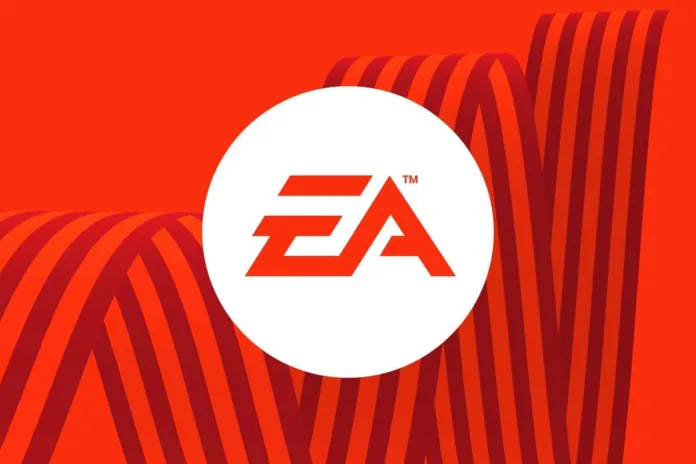EA app connection temporarily interrupted error is typically caused by network issues, firewall settings, or antivirus software blocking the EA app from connecting to the internet. Read how to fix a connection temporarily interruptedin EA app.
How to Fix EA App Connection Temporarily Interrupted?
Try these basic steps first to refresh your network connection:
1. Restart your router
Turn off your router and unplug it from the power source. Wait for about 30 seconds, then plug it back in and turn it on. This can help refresh your internet connection and resolve any temporary network issues.
2. Restart your device
If you are using a gaming console or computer, try restarting the device to refresh the network settings and clear any temporary issues.
3. Check your internet connection
Ensure that your internet connection is stable and working properly. You can try visiting other websites or streaming services to check if your internet is functioning correctly.
Network and Firewall Settings
Check your network and firewall configurations:
1. Disable VPN or Proxy
If you are using a VPN or proxy service, try disabling it and connecting to the internet directly. Some VPNs or proxies may interfere with the EA app’s connection.
2. Check firewall settings
Make sure that your firewall is not blocking the EA app from accessing the internet. You can try temporarily disabling your firewall or adding an exception for the EA app in your firewall settings.
3. Reset your network settings
Press the Windows key + R to open the Run dialog box. Type ncpa.cpl and press Enter. Right-click on your network connection and select Properties. In the Properties dialog, select Internet Protocol Version 4 (TCP/IPv4) and click on the Properties button. In the new dialog, select “Obtain an IP address automatically” and “Obtain DNS server address automatically”. Click OK to save the changes.
Antivirus and Security Software
Security programs can sometimes block connections:
1. Check your antivirus settings
Some antivirus software, such as Avast, may block the EA app from connecting to the internet. Check your antivirus settings and add an exception for the EA app if necessary.
2. Temporarily disable antivirus
If adding an exception does not work, try temporarily disabling your antivirus software and see if the EA app can connect to the internet. Remember to re-enable your antivirus after testing.
Additional Fixes for Connection Temporarily Interrupted issue
Try these other tips for improving connectivity:
1. Use a wired connection
If you are using a wireless connection, try connecting your device to the router using an Ethernet cable. This can help improve your connection stability and reduce the chances of experiencing network interruptions.
2. Contact your internet service provider (ISP)
If you have tried all the above steps and are still experiencing connection issues, contact your ISP to check if there are any known network problems in your area.
3. Update network drivers
Make sure you have the latest network drivers installed for your device. Outdated drivers can sometimes cause connectivity issues.
4. Clear app cache and data
Open your device settings, find the EA app, and clear the cache and app data. This will reset the app and may resolve any corrupt files causing problems.
FAQs – September 23, 2023
What causes the EA app “Connection temporarily interrupted” error?
This error is usually caused by problems with your network connection, firewall settings blocking the app, or antivirus software interfering with connectivity. It indicates the app is having trouble reaching EA’s servers.
How can I fix EA app not connecting or loading on Xbox?
On Xbox, open Settings > Network > Network settings > Advanced settings > Alternate port selection > Clear alternate port selection. Restart your Xbox and router and try launching the EA app again.
Why does the EA app say server is unavailable?
The “server unavailable” message indicates there are issues on EA’s end connecting to their servers, possibly due to maintenance or an outage.
How do I contact EA support for connection issues?
You can contact EA Help by submitting a ticket at help.ea.com or trying their live chat during business hours. Provide details on the error message and troubleshooting steps you have tried.
What ports does the EA app use?
The EA app primarily uses ports 443 and 80 for HTTPS and HTTP traffic. If you have a firewall, make sure these ports are open. Port 3659 is also used for Xbox connectivity.
If none of the above steps resolve the issue, you may need to contact EA Support for further assistance. They can provide you with more specific troubleshooting steps or help you with any known issues related to the EA app “Connection temporarily interrupted” error message.
Related: