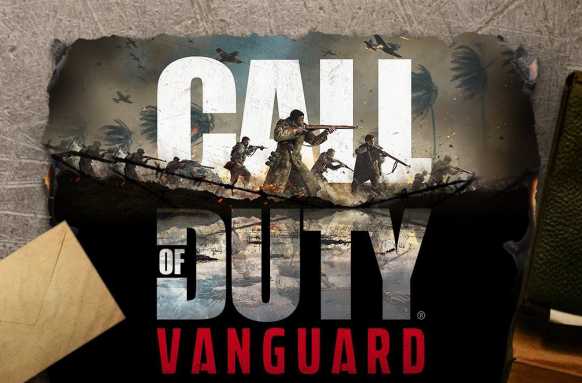Call of Duty Vanguard servers are currently down on PS5, PS4, PC, and Xbox. Players are reporting COD Vanguard connectivity and login issues. Players are also getting the error code Vivacious in CoD Vanguard. Check Call of Duty Vanguard server status and other details below.
First, check for any available game and system updates. Be sure to allow any updates to install completely before beginning your game installation.
Check Call of Duty Vanguard Server Status here
Check the status of a platform’s network by clicking the icon.
If the status indicator for your platform is not green or an alert is present, you might encounter connectivity issues until service is restored and fully operational.
However, if the status indicator is green and no alerts are posted, several other factors could be affecting the quality of your connection.
Make sure you’re signed in to your system’s account.
If you’re signed in but having trouble connecting, check your system’s status page for connectivity alerts, maintenances, or other factors indicating that servers are not fully operational.
If there are issues with your system’s servers, you might experience connectivity issues until they return to full operation.
Testing your connection might reveal the root cause of the problem. Follow the steps below to test your console’s connection.
PlayStation
- From the PlayStation home screen, selectSettings.
- SelectNetwork.
- SelectTest Internet Connectionand allow the test to run.
Xbox
- Press theXboxbutton to open the guide.
- SelectProfile & system > Settings > General > Network settings.
- SelectTest network connectionand allow the test to run.
All systems are go, but you still can’t connect.
Run through the basics
Here are a few tips to note before delving any deeper:
- Restarting your routeris often the easiest and quickest way to resolve connectivity issues.
- Other bandwidth-heavy applicationson your network can be detrimental to your ability to connect. This includes, but is not limited to, streaming music, streaming video or movies, or downloading files.
Test your home network.
Test 1: Universal Plug and Play
- Turn offPort Forwarding(if it is turned on) and enableUniversal Plug and Play (UPnP).
- Check your new settings in game. If this doesn’t resolve your issue, proceed to the next test.
Test 2: Port Forwarding
- Turn offUPnP.
- Turn onPort Forwarding.Learn more about Port Forwarding.
- Assign aStatic IP addressto your console.
- Check your new settings in game. If this doesn’t resolve your issue, proceed to the next test.
Test 3: DMZ(consoles only)
- Turn offPort Forwarding.
- Assign the console’sStatic IP addressto your router’s DMZ.
- Test your new settings in game.