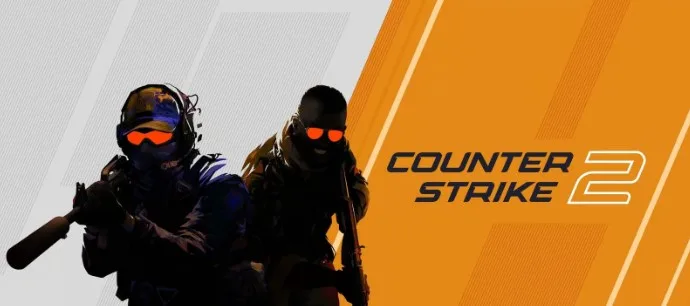What is the Issue with CS2 Graphics?
Counter Strike 2 (CS2) has been a sensation since its launch. While the game is optimized for various platforms, including Macs and Windows machines, players still face issues like low FPS, stuttering, and lag. The game’s transition to the Source 2 engine has brought both visual enhancements and performance-related challenges.
Why Do CS2 Graphics Settings Matter?
Graphics settings in CS2 are crucial for a seamless gaming experience. Whether you’re a casual player or a competitive gamer, the right settings can make all the difference. High frame rates and minimal lag are essential for a competitive edge. So, let’s dive into how you can optimize your CS2 graphics settings.
How to Optimize CS2 Graphics for High Performance
Fix 1: Basic Settings
- Color Mode: Set it to Computer Monitor.
- Brightness: Crank it up to 130%.
- Aspect Ratio: Choose between 16:9 or 4:3, the latter being popular among competitive players.
- Resolution and Display Mode: Go for Native and Fullscreen.
- Refresh Rate: Stick with Native.
- Laptop Power Savings: Disable this feature if you’re on a laptop.
Fix 2: Settings for Low-End Systems
- MSAA Mode: Keep it Low.
- Model/Texture Detail: Set to Low.
- Shader Detail: Again, Low.
- Particle Detail: You guessed it, Low.
- Ambient Occlusion: Disable it.
- High Dynamic Range: Opt for Performance.
- FSR: Set to Performance.
Fix 3: Settings for High-End Systems
- MSAA Mode: Set it to 8x.
- Model/Texture Detail: Very High.
- Shader Detail: High.
- Particle Detail: Very High.
- Ambient Occlusion: Medium.
- High Dynamic Range: Quality.
- FSR: Quality.
How to Fix CS2 Input Lag: September 29, 2023
- Disable Nvidia Reflex: This feature can cause input lag.
- Enable Low Latency in Nvidia Settings: This will help reduce latency.
- Disable Fullscreen Optimization: This is another culprit for input lag.
- Use High-Performance Settings: Refer to Fix 1 and Fix 2 above.