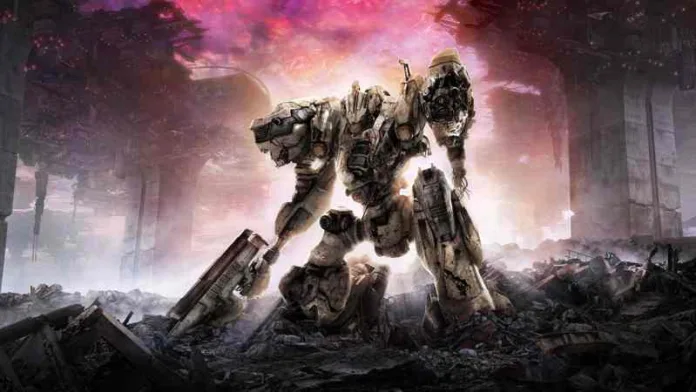Many gamers reported that Armored Core 6 crashing makes the game unplayable. We were decisive in finding the most suitable methods for troubleshooting this annoying issue, so we are coming up with a complete list of the most helpful solutions to make the Armored Core 6 run stably!
Are you struggling with the performance you get when playing this vehicular combat game? Learn how to boost FPS in Armored Core 6.
How to fix Armored Core 6 crashing?
First, check the requirements. Armored Core 6 requires a relatively powerful gaming PC to run properly. Make sure your system meets or exceeds the minimum specs:
- OS: Windows 10 or 11 64-bit
- CPU: Intel Core i5-4590 or AMD Ryzen 5 1500X
- RAM: 8GB
- GPU: Nvidia GTX 970 or AMD RX 570
- Storage: 60GB
How to find your PC specifications:
1. Enterdxdiaginto the search box.
2. Click on dxdiag from the results.
3. System tab: check the Processor and the Memory.
4. Display tab: check the Display Device.
B. CHECK FOR WINDOWS UPDATES
Always ensure that you have the latest updates to Windows:
WINDOWS 10
Right click on the Windows Start button > Settings > Update & Security > Windows Update.
WINDOWS 11
Right click on the Windows Start button > Settings > Windows Update.
Get started by applying these checks and fixes to ensure everything is running smoothly:
- Close background apps: Manually close all apps visible in the taskbar before launching Armored Core 6. Additionally, use the Task Manager to disable background processes.
- Run Armored Core 6 as an administrator: Right-click on the game executable (.exe) file, select Properties, and go to the Compatibility tab. Enable Run this program as an administrator option.
- Check the temperatures: If your PC is overheating, there is a big chance it is the cause of frequent crashes. Ensure it is adequately ventilated and regularly change the thermal paste.
- Use the latest DirectX: We made a complete guide explaining why and how to use DirectX 12.
- Verify the integrity of the game files.
Here are step-by-step solutions to apply to prevent Armored Core 6 from crashing.
Update the GPU driver
Game crashes are often caused by the inability of the graphics card to process needed details in the key moments. We advise you to update the GPU driver to optimize your graphics card for the most intense scenarios.
- Click on the Windows icon, type Device Manager, and open it.
- Double-click on the Display Adapters section.
- Right-click on your GPU and select the Update driver option.
- Select the Search automatically for drivers option.
- Install the driver update.
- Restart your PC.
Delete cache files
Armored Core 6 and other games on your PC store cache files locally so they can launch and run quicker. However, these files can get corrupted, so you should delete cache files if the game is frequently crashing.
- Use the Windows Key + R shortcut to open the Run dialog, type %localappdata%, and hit OK.
- Use the CTRL + A shortcut to select all files in the folder.
- Press the Delete key on your keyboard to delete all the files in the folder.
➡ If prompted to confirm, click on Yes.
➡ If some files can’t be deleted, click on Skip.
Install Visual C++ dependencies
Games on Windows rely on Visual C++ dependencies to run. These are usually installed with the game. If this installation got skipped for any reason or is outdated, you must manually install the latest Visual C++ dependencies.
- Open the official page for the Visual C++ Redist Packages download.
- Click on the Link and download vc_redist suitable for your operating system architecture.
➡ X86 is for 32-bit systems.
➡ X64 is for 64-bit systems.
- Run the installation package and follow the steps.
- Restart your PC.
Extra steps – August 24, 2023
If you are still having problems with Armored Core 6 crashing issues, try to do the following:
- Run Armored Core 6 in compatibility mode: Follow our tutorial for running games in compatibility mode to discover how to do it to prevent game crashes.
- Perform a Clean Boot: This way, you will avoid compatibility issues caused by unnecessary startup apps and services.
- Reinstall Armored Core 6: The last option is to uninstall the game and delete all files and folders related to it. Restart your PC afterward and perform a clean Armored Core 6 installation.
Why is Armored Core 6 crashing?
Armored Core 6 is crashing due to background apps, problems with Windows permissions, high system temperatures, outdated DirectX or GPU drivers, pilled-up cache files, missing Visual C++ dependencies, compatibility issues, or problematic startup services.
Related Posts