Many tablet users have encountered the frustrating error message “Amazon app is no longer supported on this device” when trying to access the Amazon shopping app. This issue appears to specifically affect the tablet version of the Amazon app. If you see this error on your tablet, don’t worry – here are some potential fixes to resolve the problem and get the Amazon app working again.
What Causes the “Amazon Shopping App No Longer Supported” Error?
Two main culprits could cause the Amazon tablet app to display the “no longer supported” error:
- App Bug:A bug or glitch in the coding of the latest Amazon app version could cause compatibility issues on some tablet devices. This app bug results in the error message.
- Outdated Operating System:An outdated OS version on your tablet may not be compatible with the newest Amazon app update. This OS incompatibility triggers the “no longer supported” error.
Keeping the tablet OS and Amazon app up-to-date is key to avoiding compatibility issues leading to the error message.
How to Fix the “Amazon App No Longer Supported” Error
If you encounter the “no longer supported” error on your tablet, try these troubleshooting steps:
1. Update the Amazon App
Check your tablet’s app store to see if any Amazon app updates are available. Download the latest version, as this may resolve any app bugs causing the error.
2. Update Your Tablet’s Operating System
Go to your tablet’s settings to check for OS updates. Install any available updates to ensure your system is compatible with the newest Amazon app version.
3. Clear app cache and data
In some cases, clearing the app’s cache and data can help resolve the error. Users can do this by going to the device’s settings, selecting the Amazon app, and then clearing its cache and data.
4. Uninstall and Reinstall the Amazon App
If the first two steps don’t work, uninstall the Amazon app from your tablet, restart the device, then reinstall the app. This can fix any corrupt files or caching issues.
When to Contact Amazon Customer Support
If you still see the “Amazon app is no longer supported on this device” error after trying the troubleshooting fixes, reach out to Amazon’s customer support. They can further assist in troubleshooting and resolving the issue.
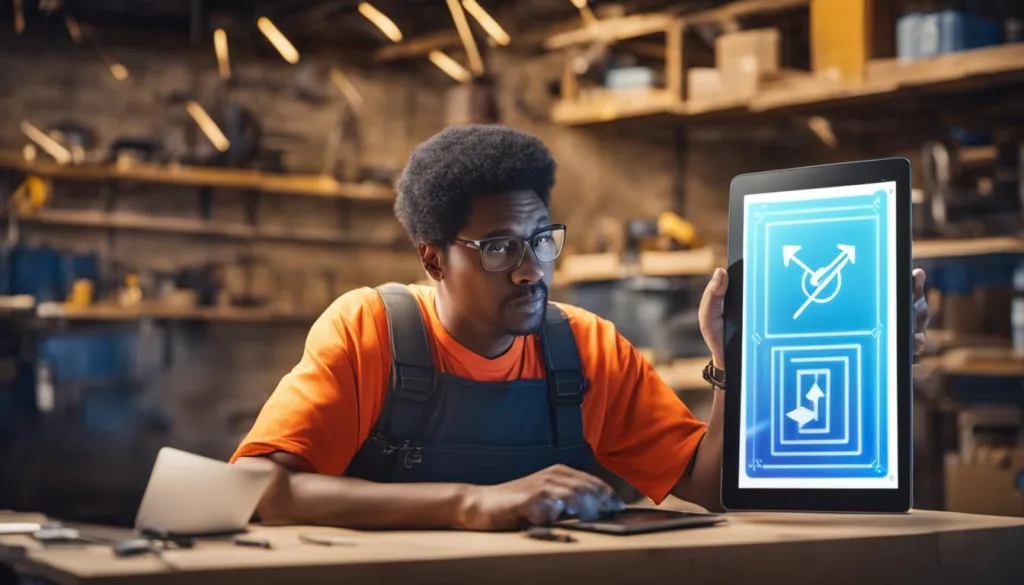
The Amazon app error can be frustrating, but a few simple fixes usually resolve the problem. Keep the app and OS updated, and contact Amazon support if needed. With the right troubleshooting, you’ll be shopping on your tablet through the Amazon app again in no time.
FAQ – November 7, 2023
Why does the “Amazon Tablet app no longer supported” error appear?
This error typically occurs due to an Amazon app bug or an outdated operating system version on your tablet that is incompatible with the latest Amazon app update. Keeping both the app and OS up to date can prevent the error.
What are some fixes for the “Amazon app no longer supported” error?
Try updating the Amazon app to the latest version through your tablet’s app store. Also, check for any available operating system updates for your tablet and install them. As a last resort, uninstall and reinstall the Amazon app to resolve potential corruption issues.
How do I update the Amazon shopping app on my tablet?
Open your tablet’s app store, search for the “Amazon” app, and if an update is available, tap the update button to download the latest app version. This keeps the app up-to-date and can fix compatibility issues.
How can I check for operating system updates on my tablet?
The update process varies by device, but generally you can go into your tablet’s settings menu, look for “System Updates” or “Software Update”, and follow the on-screen prompts to check for and install any available OS updates.
What if the troubleshooting steps don’t resolve the error?
If you still see the error after app and OS updates and reinstalling the Amazon app, reach out to Amazon customer support. They can further help troubleshoot and fix the “no longer supported” error through personalized support.
How do I contact Amazon customer support about the app error?
Visit Amazon’s website and find the “Contact Us” or “Customer Support” pages. Here you can access their available support channels – phone, chat, email. Describe your tablet app error, and their team can guide you through additional troubleshooting.

